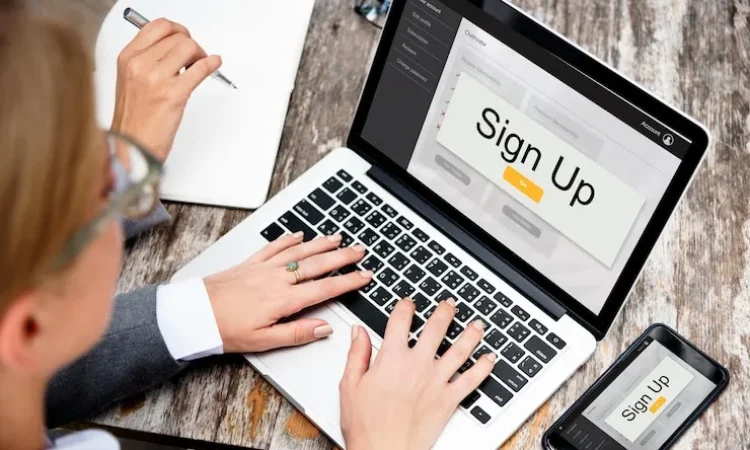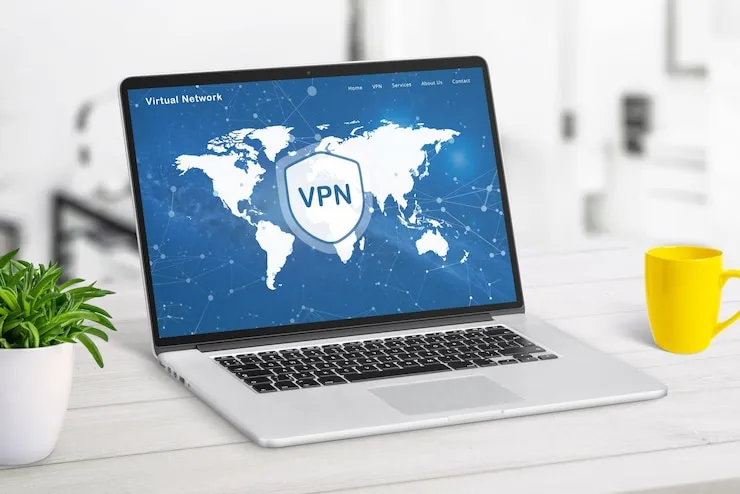Are you facing issues with your WordPress website? WordPress is one of the most popular platforms for building websites, but like any software, it can experience technical issues that affect your site’s functionality. Whether it’s a problem with themes, plugins, or performance, knowing how to troubleshoot these issues is essential for keeping your website running smoothly. In this article, we’ll dive into common WordPress problems and provide actionable solutions for small businesses.
WordPress Troubleshooting for Small Businesses
WordPress is the backbone of many small business websites, offering an easy-to-use content management system with thousands of themes and plugins. However, even the best platforms face technical difficulties. These issues can range from slow loading times to security vulnerabilities. By knowing how to troubleshoot these problems, you can save time and keep your website operational, allowing your business to continue engaging customers. Let’s look at some common WordPress troubleshooting tips.
1. WordPress Site Running Slow
One of the most common issues WordPress users face is slow website loading times. A slow site can drive visitors away, hurt your SEO rankings, and affect conversions. This issue could stem from a variety of factors, including large images, unoptimized plugins, or poor hosting.
- Optimize images by compressing them to reduce file size without losing quality.
- Install a caching plugin to speed up page loading times by storing static versions of your pages.
- Choose a high-performance hosting provider that can handle your website traffic.
- Deactivate unnecessary plugins and use only those that are essential for your business.
2. WordPress Login Issues
Sometimes, WordPress users experience difficulties logging into their admin panel. This could be due to incorrect credentials, plugin conflicts, or security restrictions.
- Reset your password by clicking on the “Lost your password?” link on the login page.
- Clear your browser cache and cookies to ensure there are no conflicts with old login data.
- Disable conflicting plugins by accessing your website via FTP and renaming the plugin folder to disable all plugins temporarily.
- Check your .htaccess file for any redirects or security rules that may be blocking access.
3. White Screen of Death (WSOD)
The dreaded “White Screen of Death” is a common WordPress issue where your website appears blank, showing nothing but a white screen. This problem can be caused by corrupted files, faulty plugins, or PHP errors.
- Deactivate plugins by accessing your site via FTP and renaming the plugin folder to disable all plugins. If this resolves the issue, reactivate plugins one by one.
- Switch to the default WordPress theme to rule out theme-related issues.
- Check the error logs in your hosting control panel to identify PHP errors or conflicts.
- Increase the PHP memory limit by adding a line of code to your wp-config.php file to boost your website’s memory allocation.
4. 404 Errors and Broken Links
A 404 error occurs when a page on your WordPress site can’t be found. This can happen if URLs are incorrectly configured or if pages have been moved or deleted.
- Check your permalink structure in the WordPress settings and make sure it’s properly set.
- Redirect broken links using a plugin like Redirection to point visitors to the correct page.
- Restore deleted pages from your backup, if available.
- Use a broken link checker plugin to identify and fix broken links across your site.
5. WordPress Plugin or Theme Compatibility Issues
WordPress themes and plugins are often updated by developers, but sometimes updates can cause compatibility issues, leading to website malfunctions or errors.
- Update WordPress, plugins, and themes regularly to ensure compatibility with each other.
- Check the plugin or theme changelog to see if the update includes any known issues or conflicts.
- Deactivate recently added plugins or themes to determine if they are causing the issue.
- Install a plugin like WP Rollback to revert plugins or themes to a previous working version if needed.
6. WordPress Website Not Updating
If your website is not updating or changes aren’t reflected on the live site, this could be due to caching issues, browser problems, or conflicts with your server settings.
- Clear your website’s cache and your browser’s cache to ensure you are seeing the latest version of the site.
- Disable caching plugins temporarily to see if they are causing the issue.
- Check file permissions to ensure that WordPress has the correct permissions to make changes to your site’s files.
- Check for server-side caching at your hosting provider and ask them to clear it if necessary.
7. Security Issues – Hacked WordPress Site
If your WordPress site is hacked, it can lead to data loss, malware, or unauthorized access. It’s crucial to address security breaches immediately.
- Change your admin password and update all user passwords.
- Use a security plugin like Wordfence to scan your site for malware or security issues.
- Check your site for suspicious files via your file manager or FTP and remove any unfamiliar files.
- Restore a clean backup from before the breach occurred if necessary.
Data Table: Common WordPress Issues and Solutions
| Issue | Description | Solution |
| WordPress Site Running Slow | Slow page loading time due to large files, plugins, etc. | Optimize images, install caching, choose better hosting |
| WordPress Login Issues | Inability to log into the admin dashboard | Reset password, clear cache, disable plugins |
| White Screen of Death (WSOD) | Blank screen without any content | Deactivate plugins, check error logs, increase memory limit |
| 404 Errors and Broken Links | Pages or links leading to a 404 error | Check permalinks, redirect links, restore deleted pages |
| Plugin or Theme Compatibility Issues | Plugin or theme conflicts after updates | Update plugins/themes, check changelog, deactivate plugins |
| WordPress Not Updating | Changes not appearing on the live site | Clear cache, check permissions, disable caching plugins |
| Security Issues – Hacked WordPress | Unauthorized access, malware, or data breaches | Change passwords, use security plugins, restore backup |
What Can Help Zaya Technology WordPress Troubleshooting for Small Businesses
Zaya Technology specializes in WordPress troubleshooting for small businesses, providing expert support to resolve any technical issues affecting your site. Whether you’re dealing with slow loading times, plugin conflicts, or security breaches, our team is equipped to handle it all.
By working with Zaya Technology, your business can benefit from timely and efficient solutions to keep your WordPress site running smoothly. Just like the old saying goes, “A problem shared is a problem halved”—we’re here to take the stress out of WordPress troubleshooting, so you can focus on growing your business.
Why is my WordPress site running slow?
Optimize images, use a caching plugin, and ensure your hosting provider can handle your site’s traffic.
What should I do if I can’t log into WordPress?
Reset your password, clear your browser cache, or disable plugins by renaming the plugin folder via FTP.
How do I fix the White Screen of Death (WSOD) on WordPress?
Deactivate plugins, switch to the default theme, and check your site’s error logs to identify the cause.
How can I fix 404 errors and broken links on my WordPress site?
Check your permalink structure, set up redirects for broken links, and restore deleted pages from a backup.
What should I do if my WordPress site has been hacked?
Change passwords, scan the site with a security plugin, and restore a clean backup if necessary.