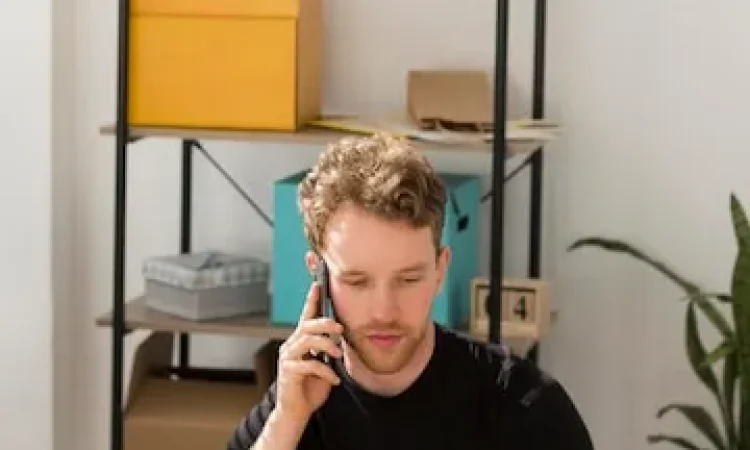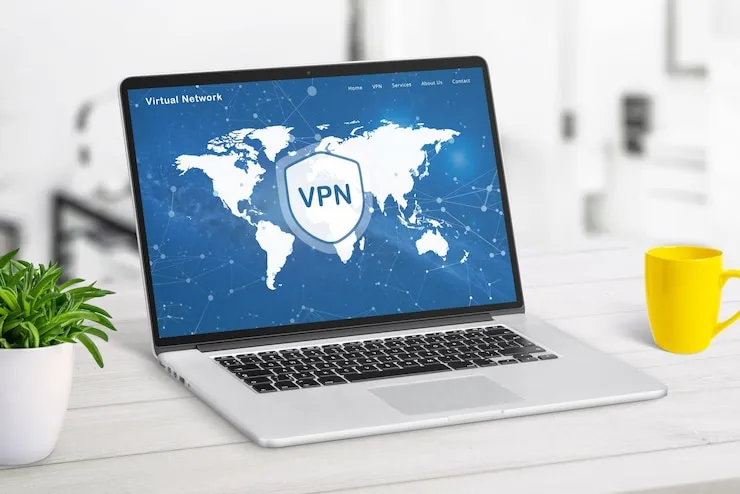Is your small business facing issues with two-factor authentication (2FA) for securing accounts? Are your employees having trouble completing 2FA steps or experiencing errors during authentication? Two-factor authentication troubleshooting is crucial for ensuring that your business’s accounts and sensitive data remain secure while minimizing disruptions.
2FA is an essential security measure that adds an extra layer of protection to your business accounts. However, it’s not uncommon for small businesses to run into challenges when implementing or using 2FA. In this article, we’ll discuss common two-factor authentication problems and how to troubleshoot them effectively.
Common Two-Factor Authentication Issues for Small Businesses
While two-factor authentication is designed to enhance security, small businesses often face challenges with its setup and usage.
1. Inability to Receive Verification Codes
One of the most common problems with 2FA is the failure to receive verification codes, which are required to complete the login process.
- SMS delivery issues: Many 2FA systems send codes via SMS, but sometimes SMS messages can be delayed or not delivered at all due to network issues or carrier problems.
- Email delivery issues: If the code is sent via email, it may be caught in the spam folder or not delivered due to email server problems.
2. Forgotten Backup Codes
Most 2FA systems provide backup codes that can be used if the primary method (such as an SMS or app) fails. However, users sometimes forget or lose these backup codes.
- Lost backup codes: If employees don’t store their backup codes securely, they may be locked out of their accounts when the primary 2FA method fails.
- Not setting up backup codes: Some employees may not set up backup codes in the first place, leaving them without a way to access their accounts if something goes wrong.
3. Device or App Issues
2FA often relies on a mobile device or authentication app, such as Google Authenticator or Authy, to generate time-sensitive codes. If there are issues with the device or app, employees may not be able to log in.
- App not syncing properly: Authentication apps rely on time synchronization to generate accurate codes. If the app’s time is out of sync with the server, the codes may not work.
- App crashes or errors: Technical issues with the authentication app can prevent users from generating or entering codes.
4. Issues with Multi-Device Setup
Many small businesses use 2FA across multiple devices to ensure flexibility for employees. However, managing 2FA across devices can lead to issues.
- Inconsistent 2FA settings: If the same account is used on multiple devices, settings may not sync properly, leading to problems when trying to log in on different devices.
- Device lost or stolen: If a device that’s set up with 2FA is lost or stolen, it can create access issues for the employee.
How to Detect Two-Factor Authentication Issues
Detecting two-factor authentication problems typically requires observing certain signs that indicate 2FA isn’t functioning properly. Here are some signs your small business might encounter:
- Failure to receive verification codes: If employees report that they haven’t received their verification codes via SMS or email, it’s likely a delivery issue.
- Inability to access accounts: If employees can’t log in to their accounts and they’ve lost their backup codes, it indicates an issue with the 2FA setup.
- Errors with authentication apps: If employees experience crashes or errors when using authentication apps, it’s a sign that there’s an issue with the app or device.
How to Resolve Two-Factor Authentication Issues
Once you’ve identified the issue, there are several ways to resolve common 2FA problems.
1. Troubleshoot SMS or Email Delivery Problems
- Check phone number or email address: Ensure that the correct phone number or email address is entered in the 2FA system to avoid delivery issues.
- Verify network connection: Ensure that the phone or email system has a stable network connection to receive SMS or email codes. If using SMS, try switching to a different network or carrier.
- Check spam folder: If codes are sent via email, remind employees to check their spam or junk folders.
2. Recover or Set Up Backup Codes
- Use backup codes: If employees have lost their primary 2FA method, ensure they use the backup codes to regain access to their accounts. These codes are often provided when setting up 2FA.
- Reset backup codes: If backup codes are lost, reset them via the 2FA provider’s account recovery process. Make sure to store these codes securely.
3. Resolve Authentication App Issues
- Resync the app’s time: If the app’s time is out of sync, manually resync the time in the settings of the authentication app. This will ensure that the codes generated match the server’s time.
- Reinstall or update the app: If the authentication app is malfunctioning, reinstall or update it to the latest version to resolve any issues with the app itself.
4. Manage Multi-Device Setup
- Ensure consistent 2FA settings: If employees use 2FA across multiple devices, make sure the settings are consistent across all devices. Consider using cloud-based 2FA apps like Authy to keep settings synchronized.
- Secure lost or stolen devices: If a device is lost or stolen, immediately deactivate it from the 2FA setup and set up a new device for access.
How to Prevent Two-Factor Authentication Issues
To prevent future 2FA problems, small businesses can take several proactive steps.
1. Encourage Backup Code Storage
- Store backup codes securely: Encourage employees to store their backup codes in a secure location, such as a password manager or encrypted file, to avoid losing them.
- Review backup code setup: Regularly review and ensure that backup codes are set up properly during 2FA implementation.
2. Use a Reliable Authentication App
- Choose a trusted app: Select a reliable authentication app like Google Authenticator or Authy, which are widely supported and well-known for reliability.
- Regularly update apps: Keep authentication apps updated to the latest version to ensure optimal functionality and security.
3. Educate Employees on 2FA Best Practices
- Training and awareness: Regularly train employees on how to use 2FA effectively, troubleshoot common problems, and recognize potential issues before they become major problems.
- Emphasize account security: Remind employees of the importance of 2FA in protecting their accounts and data and encourage them to report any issues promptly.
4. Monitor 2FA Usage
- Track 2FA usage: Monitor which employees are using 2FA and ensure they’re following the correct steps. If any issues are detected, address them promptly.
- Regular audits: Perform regular audits of your 2FA system to ensure it’s being used correctly across the organization and remains secure.
What Can Help Zaya Technology with Two-Factor Authentication Troubleshooting?
At Zaya Technology, we provide expert support for implementing and troubleshooting two-factor authentication systems for small businesses. Our team can assist with setting up 2FA across your business’s accounts and provide guidance on resolving common issues.
We also offer ongoing support to help manage multi-device setups, recovery of backup codes, and proper app configuration to ensure a smooth 2FA experience for your employees. Let Zaya Technology help you keep your business secure with reliable 2FA solutions that work seamlessly.
As they say, “An ounce of prevention is worth a pound of cure,” and with Zaya Technology’s proactive support, we can help you avoid 2FA problems before they arise, keeping your business safe and your employees productive.
Why didn’t I receive my 2FA code?
Check your phone or email for network issues or spam folders. If SMS codes are delayed, try using a different carrier or network.
What should I do if I lost my backup codes?
Use your account’s recovery process to reset your backup codes and store them securely for future use.
How can I fix issues with my authentication app?
Resync the time in your app settings or reinstall the app to resolve functionality issues.
How can I manage 2FA across multiple devices?
Use cloud-based apps like Authy to sync settings across devices and ensure consistency.
How can I educate my employees on 2FA?
Regularly train employees on 2FA setup, troubleshooting common issues, and emphasizing the importance of account security.