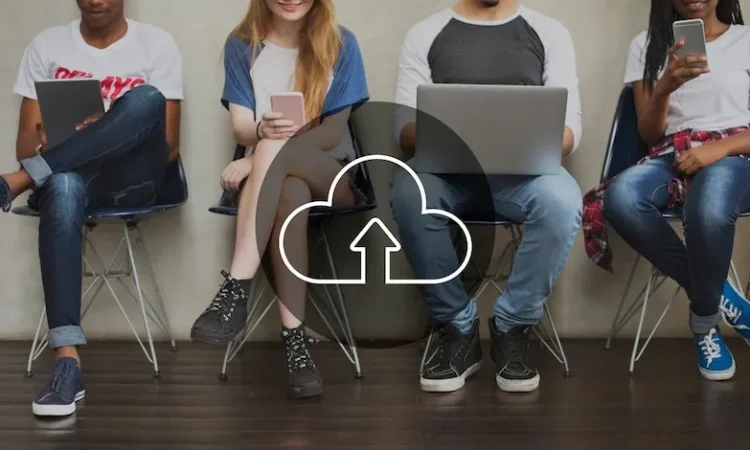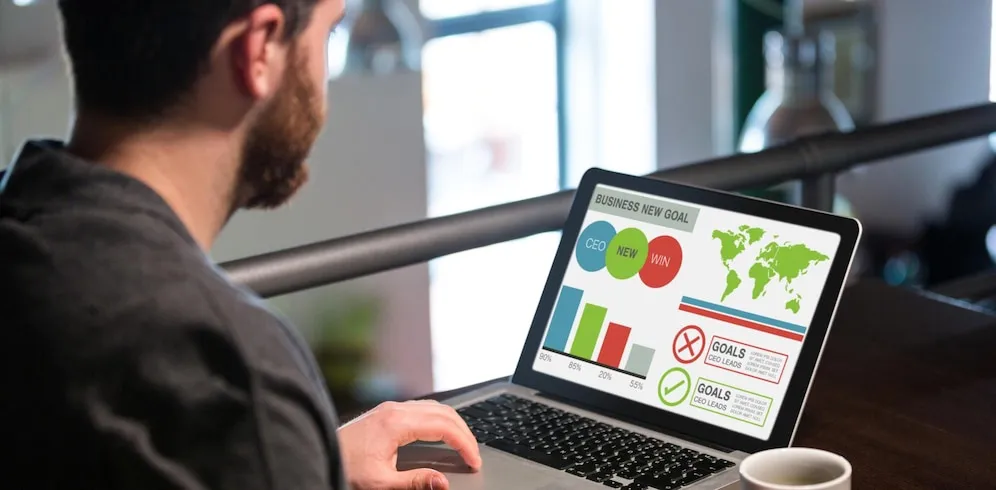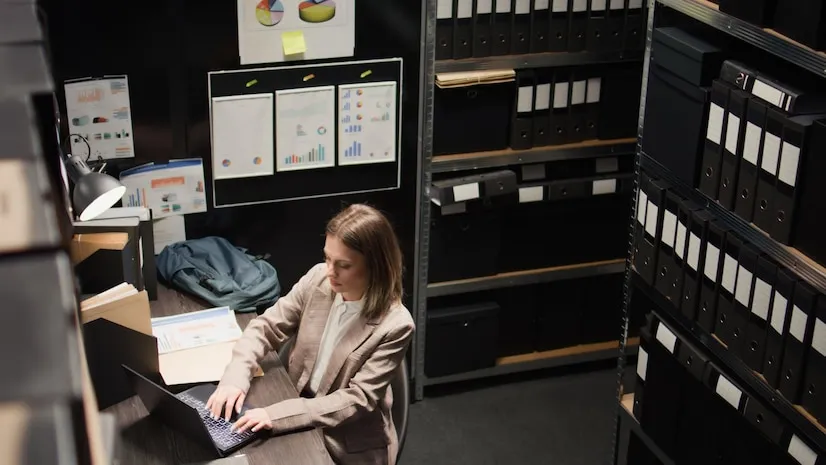Introduction
Is your cloud backup system giving you trouble? Troubleshooting cloud backup for small businesses can help ensure your data is securely stored and easily recoverable. In this article, we’ll explore common cloud backup issues and provide solutions for your business.
Troubleshooting Cloud Backup for Small Businesses
What is Cloud Backup and Why Is It Important?
Cloud backup is the process of saving business data on remote servers, allowing you to restore it in case of data loss or hardware failure. For small businesses, this is an essential part of disaster recovery planning. However, just like any technology, cloud backup systems can encounter issues that may compromise the safety of your data.
Common Cloud Backup Issues for Small Businesses
- Slow Backup Speed
Cloud backups may take a long time, especially for large files. A slow backup can result in delays in restoring important data.- Solution: Check your internet connection speed. If you’re backing up large files, consider upgrading to a faster internet plan. You could also schedule backups during off-peak hours to avoid network congestion.
- Backup Failures
Cloud backup failures can prevent important files from being securely stored. These failures may occur due to software errors or issues with the cloud service provider.- Solution: Review backup logs for errors and try to resolve them. If the issue persists, contact your cloud provider’s support for assistance or explore alternative backup software.
- Data Loss or Corruption
Data loss or corruption can happen during the backup process, leading to incomplete or unusable backup files.- Solution: Enable incremental backups, which only back up changes to files, reducing the risk of corruption. Use a backup solution with built-in version control to restore earlier versions of corrupted files.
- Limited Storage Space
As your business grows, so does your data. A lack of storage space in your cloud backup system can cause interruptions or prevent certain files from being backed up.- Solution: Regularly monitor your backup storage and upgrade when necessary. Some cloud providers offer automatic storage scaling based on your usage.
- Security Risks
Security is a major concern when using cloud backup systems. If sensitive business data is not properly protected, it could be vulnerable to unauthorized access.- Solution: Use strong encryption, multi-factor authentication (MFA), and secure passwords to protect your backup data. Ensure that your cloud provider follows best practices for data security.
How to Diagnose Cloud Backup Problems
- Check Backup Status and Logs
Review the backup status and logs to determine the cause of any failures. Most cloud backup solutions provide detailed error messages that can help pinpoint the issue. - Test Restores
Regularly test your backup restores to ensure that your data can be recovered when needed. This will help identify issues with the backup file integrity or the restore process. - Monitor Backup Schedules
Verify that your backup schedule is set correctly. Automatic backups should run at regular intervals, and it’s essential to confirm that they’re being triggered on time. - Check for Storage Limits
Some cloud backup providers impose storage limits or bandwidth restrictions. Make sure you haven’t reached these limits, which could prevent backups from completing successfully. - Review Security Settings
Ensure your backup data is encrypted and secure. Check whether the cloud provider offers encryption at rest and in transit to protect your data during the backup process.
How to Resolve Cloud Backup Issues
- Upgrade to Faster Internet
Slow backup speeds can often be fixed by upgrading to a higher-speed internet plan. Consider using a wired connection instead of Wi-Fi for more stable data transfers. - Implement Incremental Backups
Switch to incremental backups, which back up only changed files instead of the entire system. This can help reduce the load on your internet connection and ensure quicker backups. - Regularly Test Backup Restores
Test your restores periodically to verify that the process works smoothly. This will help you ensure that the backup system is functional and data can be recovered easily. - Expand Cloud Storage Capacity
If your storage space is full, upgrade your cloud backup plan or clean up unnecessary files. Make sure your cloud storage is large enough to accommodate your growing business data. - Use Multi-Factor Authentication (MFA)
Enable MFA on your backup account to add an extra layer of security. This will help prevent unauthorized access to your backup data and protect sensitive information.
The Benefits of Cloud Backup Troubleshooting
- Data Protection
Troubleshooting your cloud backup system ensures your data is secure and available when you need it. This gives you peace of mind knowing that your business information is well-protected. - Reduced Downtime
Cloud backup systems that work efficiently allow your business to quickly recover from data loss or hardware failures. This minimizes downtime and helps keep your operations running smoothly. - Cost Savings
A well-functioning cloud backup system can help avoid costly data recovery services. Regular maintenance and troubleshooting prevent backup failures that may lead to expensive repairs. - Compliance
Many industries require businesses to store data securely and comply with regulations. By troubleshooting cloud backup issues, you ensure that your business meets these legal requirements. - Increased Efficiency
Proper troubleshooting leads to faster backup processes and more reliable restores. This boosts the overall efficiency of your business operations.
Steps to Prevent Cloud Backup Issues in the Future
- Schedule Regular Backup Tests
Regularly test your backups to verify that data is being correctly saved and restored. This will help you detect any issues before they become serious problems. - Monitor Backup Statuses
Set up alerts to notify you of backup failures or delays. Regularly check backup logs to ensure that everything is functioning properly. - Update Your Backup Software
Keep your cloud backup software updated to avoid known bugs or security vulnerabilities. Check for updates regularly and ensure your software is always current. - Review Backup Plans Regularly
As your business grows, your backup needs may change. Review your backup plan periodically to ensure that it still meets your requirements. - Educate Your Team
Train employees on how to use cloud backup systems properly. Ensuring everyone understands the importance of regular backups and data security will help reduce errors.
Cloud Backup Troubleshooting with Zaya Technology
| Issue | Solution |
| Slow Backup Speed | Upgrade to a faster internet plan |
| Backup Failures | Review logs and update backup software |
| Data Loss/Corruption | Use incremental backups and version control |
| Limited Storage Space | Monitor usage and upgrade storage capacity |
| Security Risks | Enable encryption and multi-factor authentication |
What Can Help Zaya Technology with Cloud Backup Troubleshooting
At Zaya Technology, we specialize in troubleshooting cloud backup issues for small businesses. Whether you’re facing slow backups, security concerns, or data loss, our team can help you resolve these problems quickly and efficiently. Let us ensure your cloud backup system is secure and reliable, so you can focus on what matters most—growing your business.
What should I do if my cloud backup fails?
Review the error logs and try to troubleshoot the issue. If the problem persists, contact your cloud provider’s support for assistance.
How can I improve cloud backup speed?
Use incremental backups, upgrade to a faster internet connection, and consider using a wired connection instead of Wi-Fi.
Can I recover deleted files from cloud backup?
Yes, many cloud backup solutions offer the ability to restore previous versions of files or recover deleted data.
How do I secure my cloud backup data?
Use encryption, enable multi-factor authentication, and ensure that your cloud provider follows best security practices.
How often should I test my cloud backup?
Regularly test your cloud backup system to ensure it’s working correctly. You should perform tests at least once a month.