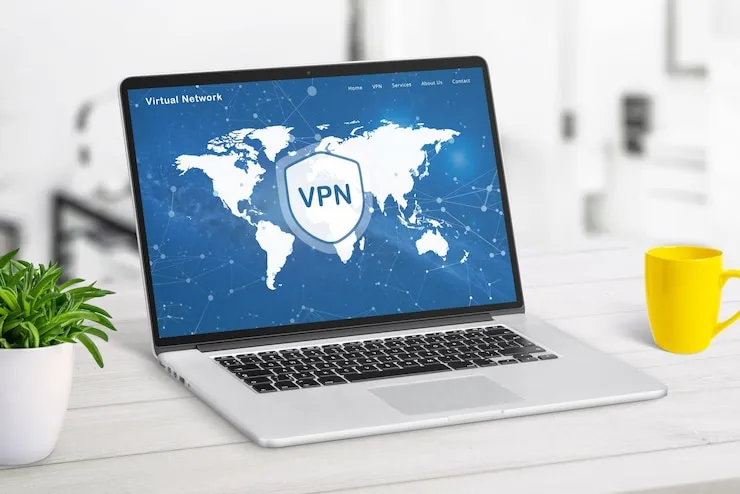Server performance troubleshooting for small businesses
Server performance is crucial for the smooth operation of any small business. Whether you run a local shop with an online store or a fully digital business, slow or unreliable servers can lead to significant downtime, lost sales, and customer frustration. Server performance troubleshooting helps identify and resolve issues affecting the speed and efficiency of your server infrastructure. By addressing server-related problems, small businesses can ensure that their online systems remain operational, secure, and fast.
Benefits of server performance troubleshooting
Troubleshooting server performance provides numerous advantages to small businesses, such as:
- Minimized downtime: Resolving server performance issues quickly helps reduce downtime, ensuring that your website and applications remain accessible to customers.
- Improved reliability: By addressing server problems, you can ensure a more stable and reliable infrastructure, leading to better overall business operations.
- Enhanced user experience: Faster servers improve the speed of websites, applications, and internal systems, offering a better experience for both customers and employees.
- Reduced operational costs: Fixing performance issues before they cause more significant problems can save money on repairs, downtime, or the need for expensive hardware upgrades.
Common server performance issues in small businesses
There are several factors that can affect server performance, many of which are common in small businesses. Identifying and resolving these issues is essential for maintaining a fast and reliable server environment. Some common server performance problems include:
- Overloaded server resources: Servers can become overloaded when there is too much traffic or too many processes running at once. This can lead to slow performance, errors, and crashes.
- Slow hard drive access: If the server’s hard drive is slow or fragmented, it can cause delays in loading files and data retrieval.
- Insufficient RAM: Servers with insufficient memory (RAM) may struggle to handle multiple requests, leading to slow response times or server crashes.
- Network connectivity issues: A slow or unreliable network connection can impact server performance, especially if the server needs to communicate with other servers or services.
- Unoptimized server configurations: Incorrect or inefficient server configurations, such as improper load balancing or poor security settings, can lead to performance issues.
- Software bugs or outdated software: Bugs in server software, outdated operating systems, or missing updates can negatively affect server performance.
- Lack of regular maintenance: Servers need regular updates, patches, and maintenance to perform well. Neglecting this can cause performance degradation over time.
How to troubleshoot server performance issues
There are several steps that small businesses can take to troubleshoot and resolve server performance issues. Here’s a step-by-step guide to help you address server-related problems:
1. Check server resource usage
The first step in troubleshooting server performance is to check how much of the server’s resources (CPU, RAM, disk space) are being used. On Windows, you can use the Task Manager or Performance Monitor, while on Linux, tools like top, htop, or vmstat can provide insight into resource usage.
- High CPU usage: If the CPU usage is consistently high, it could indicate that the server is handling too many processes. Identify any unnecessary processes and shut them down or move them to another server.
- RAM usage: Insufficient RAM can cause a server to become sluggish. Check if the server is using swap space or if there are memory leaks in applications.
- Disk space: Ensure that the server’s hard drive has enough space. A full disk can cause delays and errors.
2. Monitor network performance
Slow network speeds can severely affect server performance, especially if your business relies on cloud applications or data transfer between servers. Use network monitoring tools to check the server’s connection speed and latency. Common network tools include Ping, Traceroute, and iPerf.
- Latency issues: If there’s high latency or frequent packet loss, it could be a sign of network congestion or issues with the server’s internet connection. Consider working with your internet service provider (ISP) to resolve these issues.
- Bandwidth bottlenecks: If your server is transferring large amounts of data, check if bandwidth is being maxed out. If so, consider upgrading your plan or using content delivery networks (CDNs) to alleviate the load.
3. Check server logs
Server logs provide valuable insight into the cause of performance problems. By reviewing the error logs, access logs, and system logs, you can identify patterns that point to specific issues. Pay close attention to:
- Error messages: Look for errors related to database connections, file access issues, or application crashes.
- Overloaded processes: Review logs for signs of excessive resource usage or server errors that may be causing performance slowdowns.
- Security concerns: Check for any security breaches or failed login attempts that could be causing performance degradation.
4. Optimize server configurations
In some cases, server performance can be improved by optimizing the server configurations. For example, you might need to:
- Adjust server settings: Configure web servers (e.g., Apache, Nginx) for better performance by tweaking parameters like worker processes, caching, and keep-alive settings.
- Implement load balancing: If your server is handling more traffic than it can handle, consider setting up load balancing to distribute traffic across multiple servers or services.
- Increase the server’s resource allocation: If you’re using a virtual server, allocate more CPU, RAM, or disk space to improve performance.
5. Upgrade hardware
If the server is consistently underperforming despite optimizations, it may be time to consider upgrading the hardware. Common upgrades include:
- Add more RAM: If the server is running out of memory, adding more RAM can improve performance.
- Upgrade the hard drive: Switching from a traditional hard disk drive (HDD) to a solid-state drive (SSD) can significantly improve file access times and overall server performance.
- Improve cooling: Overheating can lead to reduced server performance. Make sure the server has adequate cooling and ventilation.
6. Regularly update software
Keep the server’s operating system, software, and applications up-to-date with the latest security patches and performance updates. Outdated software can be slower, more prone to bugs, and vulnerable to security breaches. Enable automatic updates or schedule regular maintenance to ensure your server is always running the latest versions.
7. Check for malware and security issues
Malware or cyberattacks can degrade server performance by consuming resources or corrupting files. Use antivirus and anti-malware tools to scan your server for infections. Ensure that your firewall and security settings are properly configured to prevent unauthorized access.
Why server performance troubleshooting is crucial for small businesses
For small businesses, servers are the backbone of digital operations, whether they’re used for hosting websites, managing databases, or running cloud applications. Slow or unreliable servers can disrupt business activities, frustrate employees, and damage your reputation. Server performance troubleshooting ensures that your servers run efficiently, which means your business can maintain its online presence, provide uninterrupted service to customers, and avoid costly downtime.
By regularly monitoring and maintaining your server infrastructure, small businesses can avoid many common issues that lead to performance degradation. Troubleshooting server performance can also help businesses identify areas for improvement and implement changes that lead to a more scalable, reliable, and efficient infrastructure.
What can help Zaya Technology with server performance troubleshooting?
Zaya Technology specializes in server performance troubleshooting for small businesses, offering expert solutions to optimize your server’s speed, reliability, and efficiency. Our team of skilled professionals will diagnose any server-related issues, from resource overloads to network connectivity problems, and implement solutions to improve performance. With our regular maintenance services, we’ll keep your server running smoothly, allowing you to focus on growing your business. Partnering with Zaya Technology means you can trust us to ensure your server infrastructure is always performing at its best.
Just like fixing a leaky faucet before it floods the room, addressing server performance issues early on with Zaya Technology will save you from costly disruptions down the line.
Why is my server running slow?
Your server could be running slow due to resource overload (CPU, RAM, disk space), network issues, outdated software, or misconfigured settings.
How can I check my server’s resource usage?
You can check your server’s resource usage using tools like Task Manager (Windows), top or htop (Linux), or performance monitoring tools.
How do I improve my server’s network performance?
To improve network performance, monitor network speed, check for latency issues, optimize your bandwidth usage, and consider upgrading your internet connection or using a CDN.
What should I look for in server logs?
Server logs provide information on error messages, overloaded processes, and security concerns. Look for unusual activity, failed processes, or resource usage spikes.
When should I upgrade my server hardware?
If your server is consistently underperforming despite optimizations, consider upgrading hardware components like RAM, SSDs, or cooling systems.