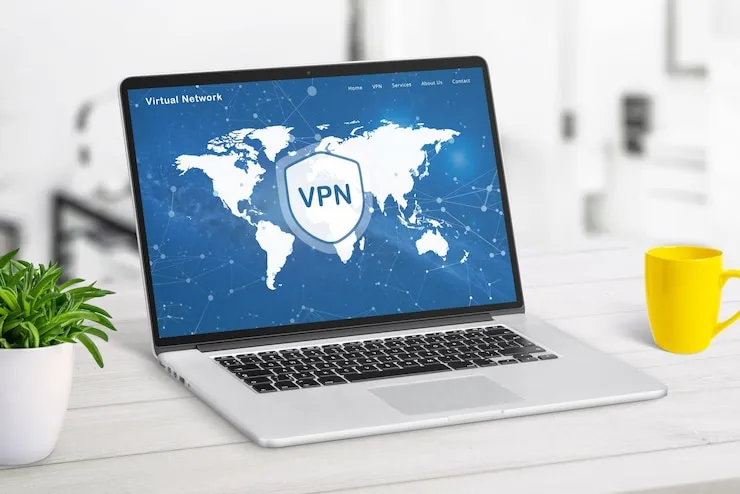Are security updates causing trouble in your small business systems? Are you encountering issues with installing or applying important patches and updates? Security update troubleshooting is essential to ensure that your business is protected against the latest cyber threats.
Security updates are crucial for maintaining the integrity of your business’s IT systems. However, these updates sometimes fail or cause compatibility issues. This article will guide you through troubleshooting security update problems and ensuring that your small business stays secure.
Common Security Update Issues for Small Businesses
Security updates are essential for protecting systems from vulnerabilities that hackers exploit. However, there are common problems that small businesses face when trying to install or apply these updates.
1. Updates Failing to Install
One of the most frequent issues small businesses face is that security updates fail to install. When this happens, systems are left vulnerable to threats.
- Error messages: Sometimes, updates fail to install because of error messages that appear during installation. These errors may relate to the update package or the system configuration.
- Incompatible updates: Security updates might be incompatible with older software or hardware, causing them to fail during installation.
2. System Performance Problems After Updates
After applying security updates, some small businesses experience performance issues.
- Slow system performance: Updates can sometimes slow down the system, causing delays and interruptions to day-to-day business operations.
- Software crashes: Certain updates might cause conflicts with existing applications or software, leading to crashes or system instability.
3. Security Updates Not Recognized by Systems
In some cases, security updates may appear to be installed but are not recognized by the system, leaving your business unprotected.
- Patch not applied correctly: Even though the update appears to have been successfully installed, the patch may not have been applied correctly, resulting in unaddressed vulnerabilities.
- Unreported updates: In some instances, updates may not show up in the system logs, making it difficult to track which updates were successfully installed.
How to Detect Security Update Issues
The first step in troubleshooting security update issues is detecting them. Here are some signs that your security updates may not be working as expected:
- Error messages during installation: If you receive error messages while attempting to install updates, it’s an indication that something went wrong.
- System instability after updates: If your systems begin to slow down or experience crashes after updates, it’s time to investigate further.
- Missing or outdated updates: Check your update history to see if any updates have failed or if your system is not receiving the latest security patches.
How to Resolve Security Update Issues
Once you identify security update issues, it’s time to troubleshoot and resolve them. Here are some tips for addressing common update problems.
1. Check for Error Messages and Logs
- Review update logs: Many systems keep detailed logs that show when updates were applied and if they encountered issues. Review these logs to identify any failed updates.
- Research error codes: If you see error messages or codes, research them to understand what’s causing the update failure and how to resolve it.
2. Verify System Compatibility
- Check for system requirements: Before applying updates, verify that your system meets the requirements for the latest updates. If your software or hardware is outdated, you may need to upgrade before the update can be applied.
- Update your software: Ensure that your software applications are up to date and fully compatible with the latest security patches.
3. Manually Install Updates
If updates are not applying automatically, try manually installing them.
- Download updates from official sources: Go to the software provider’s website and download the update package manually.
- Use the command line: Some operating systems allow you to force updates via the command line or terminal. Research the correct commands for your system to install updates manually.
4. Rollback and Reinstall Updates
In cases where an update causes significant problems, you may need to rollback and reinstall it.
- Uninstall problematic updates: Most systems allow you to uninstall recent updates to resolve issues caused by them.
- Reinstall the update: After uninstalling, try reinstalling the update to see if it works on the second attempt.
5. Contact Technical Support
If you continue to face issues with security updates, it may be time to contact technical support. Most software vendors have dedicated support teams that can help resolve update problems.
- Reach out to the software provider: Contact the technical support team of the software provider for assistance with troubleshooting update issues.
- Hire an IT consultant: If the issue persists and affects your business operations, hiring an IT consultant to help manage updates might be a worthwhile solution.
How to Prevent Security Update Issues in the Future
Preventing security update issues involves proactive management and practices that ensure smooth installations and system compatibility.
1. Automate Updates
- Enable automatic updates: Set your system to automatically install security updates as soon as they are available. This ensures that your systems stay current without manual intervention.
- Schedule updates during off-hours: To minimize disruption, schedule updates to occur outside of regular business hours when possible.
2. Maintain Regular System Audits
- Check for missing updates: Regularly audit your systems to ensure that updates are being installed properly. Address any issues promptly.
- Run regular security scans: In addition to installing updates, run security scans to check for vulnerabilities that may have been missed.
3. Backup Before Updating
- Create backups before updates: Always back up your important business data before applying security updates. This ensures that you can restore your data if something goes wrong during the update process.
4. Train Employees
- Educate employees about updates: Ensure that your team understands the importance of applying security updates. Provide training on how to check for and install updates regularly.
- Establish update policies: Set up clear policies regarding security updates, ensuring that updates are applied promptly across all systems.
What Can Help Zaya Technology with Security Update Troubleshooting?
Zaya Technology is equipped to help small businesses manage and troubleshoot security updates effectively. Our IT experts can assist with the installation and troubleshooting of security patches, ensuring that your systems stay protected.
We offer managed IT services that include regular security updates, vulnerability scans, and performance monitoring. Our team will also train your employees on the importance of timely updates and how to avoid common issues. With Zaya Technology’s proactive approach, you can rest assured that your business will remain secure and up to date.
As they say, “A stitch in time saves nine,” and Zaya Technology is here to make sure that your updates are timely, ensuring you avoid future troubles.
Why do my security updates keep failing?
Updates may fail due to compatibility issues, missing system requirements, or network problems. Review the error messages and logs for further insights.
How can I ensure my security updates are applied correctly?
Automate updates, regularly check for missing patches, and back up your data before applying updates to avoid potential problems.
What should I do if an update causes system instability?
If an update causes issues, try uninstalling it and reinstalling it. If the problem persists, consult technical support for assistance.
Can I install security updates manually?
Yes, you can manually download and install updates from official sources or use command-line tools for certain operating systems.
How often should I check for security updates?
Check for updates regularly or enable automatic updates to ensure your systems are protected with the latest patches.