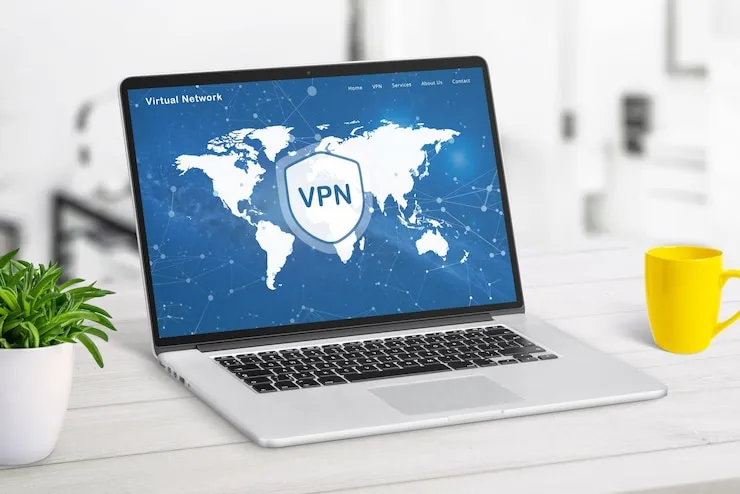Is your SaaS (Software as a Service) application not functioning properly? Small businesses often rely on SaaS solutions for managing everything from customer relationships to accounting and communications. When these applications face issues, it can halt business operations. In this article, we’ll walk you through troubleshooting common SaaS problems to get your business back on track quickly.
SaaS Troubleshooting for Small Businesses
SaaS applications offer small businesses flexibility and scalability, making them an essential part of daily operations. However, just like any other software, SaaS applications can encounter issues that affect their functionality and performance. Troubleshooting SaaS issues efficiently is critical to prevent downtime and ensure business continuity. Below are some steps to help you troubleshoot common SaaS problems.
1. Check Your Internet Connection
Most SaaS applications rely on a stable internet connection to function correctly. If your internet connection is unstable or too slow, you may experience delays, timeouts, or complete failure to access the application.
- Run a speed test to check for any connection issues.
- Restart your router to fix minor connectivity problems.
- Switch to a wired connection for a more reliable internet connection if possible.
2. Verify Your Account Status and Subscription
One common issue that small businesses face with SaaS applications is a problem with their account or subscription status. If you haven’t renewed your subscription or your payment information is outdated, your access to the SaaS service could be restricted.
- Check your subscription status in your account settings.
- Ensure payment details are up to date to avoid service interruptions.
- Contact customer support if you’re unsure about your account status.
3. Review Permissions and User Access
If your team members can’t access certain features or data, it could be due to permission issues. SaaS platforms often provide customizable user roles and permissions, and if these are misconfigured, some functions might not be accessible.
- Review user roles and permissions for your team.
- Ensure that all team members have the necessary access for their tasks.
- Adjust permissions if needed to ensure smooth collaboration.
4. Check for Software Updates
Just like any other application, SaaS solutions require regular updates to improve performance and security. Using outdated versions of the software can lead to bugs, crashes, or security vulnerabilities.
- Check for software updates in the settings or dashboard.
- Enable automatic updates if available to ensure you are always using the latest version.
- Manually update the software if automatic updates are not enabled.
5. Clear Cache and Cookies
Cached data and cookies can cause SaaS applications to malfunction. If your browser or app stores old data, it may conflict with the application’s current version, causing issues.
- Clear your browser cache to remove outdated data.
- Delete cookies that may be causing login or performance issues.
- Restart the app after clearing the cache and cookies to check if the problem is resolved.
6. Investigate Integration Issues
If you use multiple SaaS applications that integrate with one another, integration issues can lead to errors or data not syncing properly. These issues are often the result of changes in one application or a misconfiguration in the integration settings.
- Review integration settings to ensure they are configured correctly.
- Re-sync applications if you notice data discrepancies.
- Consult support for assistance with complex integrations or third-party connections.
7. Troubleshoot Slow Performance
Sometimes, a SaaS application may run slowly or experience lag. This could be due to several factors, such as an overloaded server, issues with your internet connection, or the application reaching its resource limits.
- Check the server status to see if there are any ongoing performance issues.
- Upgrade your subscription if you’re reaching resource limits (e.g., storage or bandwidth).
- Ensure your internet connection is stable and fast enough to handle the app’s requirements.
8. Check for Service Provider Outages
Occasionally, SaaS applications experience outages due to maintenance or technical problems at the provider’s end. If you cannot access the app or it’s behaving erratically, it’s a good idea to check for outages or service interruptions.
- Visit the SaaS provider’s status page to check for ongoing issues or maintenance.
- Follow the provider on social media for real-time updates.
- Contact customer support if you suspect an issue on their end.
Data Table: Common SaaS Troubleshooting Issues and Solutions
| Issue | Description | Solution |
| Unable to Access Account | Issues with logging in or subscription status | Check account status, update payment details |
| Slow Performance | SaaS app is lagging or unresponsive | Check server status, upgrade your plan, clear cache |
| Integration Problems | Data not syncing or app integrations failing | Review integration settings, re-sync applications |
| Permissions Issues | Inability to access certain features | Review and adjust user permissions |
| Outdated Software | Bugs or performance issues due to old versions | Enable auto-updates, manually update the software |
What Can Help Zaya Technology SaaS Troubleshooting for Small Businesses
Zaya Technology specializes in SaaS troubleshooting for small businesses, offering expert support to resolve issues efficiently and minimize downtime. Whether it’s login problems, slow performance, or integration errors, our team provides tailored solutions to get your SaaS applications back on track.
We help small businesses optimize their SaaS tools by identifying the root cause of any problems and implementing fixes quickly. With Zaya Technology’s support, you can ensure your SaaS applications run smoothly, helping your business maintain productivity. As the saying goes, “Prevention is better than cure”—we’ll ensure that your SaaS tools are always ready to perform at their best.
Why is my SaaS application running slowly?
Slow performance can be caused by server issues, an unstable internet connection, or resource limits. Check the provider’s server status, ensure your internet is stable, and consider upgrading your plan if necessary.
How do I fix login issues with my SaaS account?
First, check if your subscription is active and payment details are up to date. If you’re still unable to log in, reset your password or contact support for further assistance.
Why is my data not syncing between SaaS applications?
Data syncing issues often arise due to incorrect integration settings. Review your integrations, ensure they are set up properly, and try re-syncing the apps.
How can I clear my cache for SaaS applications?
If you’re using a browser-based SaaS app, go to your browser settings and clear your cache and cookies. If you’re using a desktop app, check the app settings for cache clearing options.
How do I troubleshoot SaaS performance issues for my team?
Check if the app’s servers are experiencing downtime, ensure your team’s internet connections are stable, and review your subscription’s resource limits to ensure they aren’t being exceeded.