Introduction
Are you experiencing issues with QuickBooks in your small business? Troubleshooting QuickBooks problems is crucial to ensure smooth financial management and accurate reporting. In this article, we’ll explore common QuickBooks issues and how to resolve them for your small business.
QuickBooks Troubleshooting Services for Small Businesses
Common QuickBooks Problems
QuickBooks is a powerful tool that helps small businesses with accounting, invoicing, payroll, and more. However, like all software, it can encounter problems that can disrupt your operations. Below are some common QuickBooks issues and how to troubleshoot them.
- QuickBooks Won’t Open or Crashes
One of the most frustrating issues is when QuickBooks fails to open or crashes unexpectedly. This could be due to corrupt files, outdated software, or conflicts with other programs.
- Solution: First, ensure that your QuickBooks software is up-to-date. You can also try opening QuickBooks in “Safe Mode” by holding down the Ctrl key while launching the program. If the issue persists, try using the built-in QuickBooks Repair tool.
- Error Messages in QuickBooks
QuickBooks may display error messages such as “Error 3371,” “Error 6189,” or “Error 6000.” These errors can happen for a variety of reasons, from missing or damaged files to issues with licenses.
- Solution: For error codes like “Error 3371,” you can try re-registering your license or reinstalling QuickBooks. Other error messages may require specific fixes, such as repairing your QuickBooks database or restoring a backup file.
- Slow Performance
QuickBooks can sometimes slow down, especially if you’re working with a large company file or have too many open transactions. Slow performance can hinder productivity and cause delays in completing tasks.
- Solution: Try cleaning up your company file by condensing old data or deleting unnecessary transactions. Additionally, close any other programs running on your computer that may be using up system resources.
- Bank Feeds Not Connecting
QuickBooks integrates with your bank account to download transactions. If you’re having trouble connecting your bank feeds, it can disrupt your accounting and reconciliation process.
- Solution: Ensure that your bank login credentials are correct and that your bank supports QuickBooks integration. If the issue persists, disconnect and reconnect the bank feed, or check with QuickBooks support for troubleshooting.
- Problems with Payroll
Payroll issues, such as incorrect tax calculations or missing employee information, can lead to mistakes in paychecks and compliance problems. This is a critical issue for any small business.
- Solution: Double-check the payroll settings, such as tax rates and employee deductions. Ensure that your QuickBooks payroll subscription is active and up to date. You may also want to manually update payroll information if needed.
How to Troubleshoot QuickBooks Issues
- Check for Updates
Make sure your QuickBooks software is up to date. Regular updates include bug fixes, security patches, and performance improvements that can address known issues. - Repair QuickBooks
If QuickBooks is not functioning correctly, use the QuickBooks Repair Tool. This tool can help fix common errors, such as missing or damaged files that might be causing problems. - Use the QuickBooks File Doctor Tool
QuickBooks provides a tool called “File Doctor” that helps resolve issues related to file corruption and connectivity. It’s an easy-to-use solution for most QuickBooks file errors. - Rebuild Your Company File
If your QuickBooks file is damaged, you can use the “Rebuild Data” tool to repair it. Go to the “File” menu, then select “Utilities” > “Rebuild Data” to initiate the repair process. - Verify and Rebuild Your Data
Use the “Verify Data” tool to check your company file for any corruption. If errors are found, use the “Rebuild Data” tool to fix them.
Why QuickBooks Troubleshooting Matters for Small Businesses
- Accurate Financial Data
QuickBooks is integral to managing your business finances. Troubleshooting ensures that your accounting, invoicing, and payroll processes run smoothly, giving you accurate and reliable financial data. - Improved Efficiency
When QuickBooks is functioning properly, it reduces manual work and streamlines processes like expense tracking and invoicing. Troubleshooting issues quickly can help your team stay productive. - Reduced Downtime
Addressing QuickBooks issues as soon as they arise minimizes downtime. This is particularly important when you need to meet deadlines or complete tasks related to tax filings or payroll processing. - Compliance with Regulations
QuickBooks ensures that your payroll, tax filings, and other financial tasks are in compliance with local regulations. Troubleshooting any payroll or tax-related issues helps ensure you stay compliant and avoid penalties. - Better Decision-Making
QuickBooks helps you track cash flow, profit margins, and other financial metrics that are crucial for making business decisions. Resolving any issues ensures that your financial reports are accurate and reliable.
Prevention Tips for QuickBooks Issues
- Regularly Backup Your Data
Backing up your QuickBooks files regularly ensures that you have a copy of your data in case of corruption or data loss. You can back up your files to the cloud or an external hard drive. - Keep QuickBooks Updated
Always install updates as soon as they become available. Updates fix known bugs, add new features, and enhance security. - Clean Up Your Company File
Periodically, condense your QuickBooks file by removing old data and transactions. This can help improve performance and prevent file corruption. - Use Strong Security Practices
Ensure that your QuickBooks data is secure by using strong passwords and enabling two-factor authentication. This helps protect your financial information from unauthorized access. - Regularly Reconcile Your Accounts
Reconciling your bank and credit card accounts regularly helps catch discrepancies early. This ensures that your financial records are accurate and up to date.
QuickBooks Troubleshooting with Zaya Technology
| Issue | Solution |
| QuickBooks not opening | Update software or use QuickBooks Repair Tool |
| Bank feeds not connecting | Check bank login credentials and QuickBooks integration |
| Payroll errors | Verify payroll settings and update subscription |
| Slow QuickBooks performance | Close unnecessary programs and condense data |
| File corruption | Use the QuickBooks File Doctor or Rebuild Data tool |
What Can Help Zaya Technology with QuickBooks Troubleshooting
At Zaya Technology, we offer expert QuickBooks troubleshooting services tailored to small businesses. Our team is experienced in resolving QuickBooks errors, improving performance, and ensuring smooth financial management for your business. Let us handle your QuickBooks issues so you can focus on growing your business.
Why is QuickBooks crashing?
QuickBooks may crash due to a corrupted file, outdated software, or conflicts with other programs. Try updating QuickBooks or using the Repair Tool to fix the issue.
How can I fix QuickBooks errors?
QuickBooks errors can often be fixed by using the built-in QuickBooks File Doctor tool, checking for updates, or rebuilding your company file.
What should I do if QuickBooks won’t open?
Try opening QuickBooks in Safe Mode or using the QuickBooks Repair tool. If the issue persists, you may need to reinstall QuickBooks.
How do I troubleshoot payroll issues in QuickBooks?
Double-check payroll settings and ensure your QuickBooks payroll subscription is up to date. Also, verify that tax rates and employee deductions are accurate.
How can I speed up QuickBooks performance?
Close any unnecessary programs, condense old data, and ensure that your QuickBooks file is not too large. You can also try optimizing your computer’s performance.



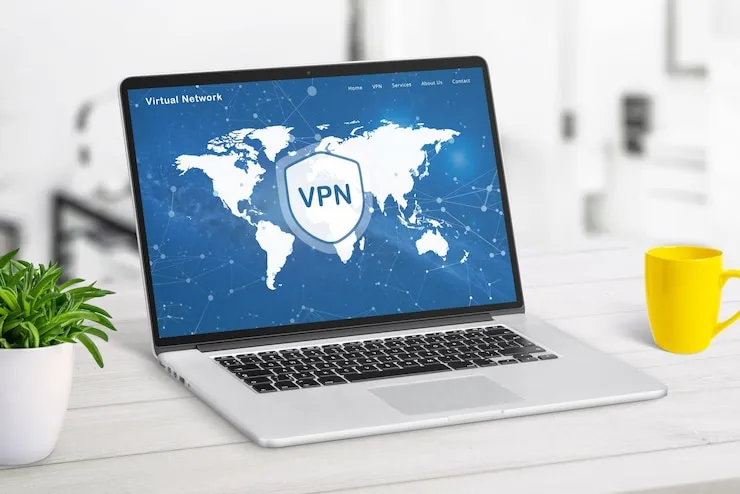


 Online | Privacy policy
Online | Privacy policy