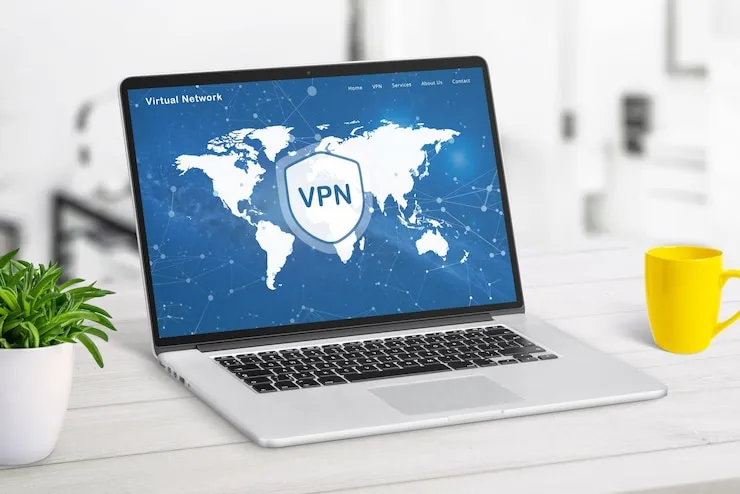Introduction
Are you facing issues with Microsoft Office applications in your business? Microsoft Office troubleshooting for small businesses can help resolve common problems and keep your team working efficiently. With the right troubleshooting methods, your business can get back on track quickly and avoid delays in productivity.
Microsoft Office Troubleshooting for Small Businesses
Understanding Common Microsoft Office Issues
Microsoft Office is an essential tool for businesses of all sizes, but sometimes, problems arise that disrupt workflow. Issues can range from software crashes to difficulties with saving documents. Understanding common problems and how to address them can help keep your small business running smoothly.
1. Software Crashes and Freezes
One of the most common issues in Microsoft Office is the software freezing or crashing unexpectedly. This can happen when a program is overburdened with too many tasks or when it encounters a compatibility problem.
- Solution: Close other running programs to free up system resources. Check for updates for the Office software and install any pending updates. If the issue persists, consider reinstalling the software.
2. Slow Performance
If Microsoft Office applications like Word, Excel, or PowerPoint are running slowly, it can be frustrating. Slow performance can be caused by a lack of system resources or excessive add-ins installed on the Office programs.
- Solution: Disable unnecessary add-ins, and make sure your computer meets the recommended system requirements for running Office. Running a disk cleanup can also improve performance.
3. Compatibility Issues with File Formats
Opening files from older versions of Office can sometimes cause compatibility problems. Formatting issues, broken links, or missing features can prevent your files from displaying correctly.
- Solution: Use Microsoft’s compatibility tools to convert older files to the latest format. You can also check the Office settings to ensure compatibility between versions.
4. Activation Problems
Sometimes Microsoft Office doesn’t activate properly after installation, leaving your business unable to access important documents or programs.
- Solution: Ensure you have the correct product key and that your computer is connected to the internet. You may need to sign in with your Microsoft account and verify your license.
5. Printing Issues with Office Programs
Printer issues can also arise when printing from Microsoft Office applications. Documents might not print at all or may display formatting errors.
- Solution: Ensure your printer drivers are updated and that the printer is set as the default printer. You may need to reinstall the printer or check for specific Office-related print settings.
Steps for Effective Microsoft Office Troubleshooting
- Update Your Software Regularly Always check for updates for Microsoft Office applications. Keeping your software up to date ensures that you have the latest bug fixes and features.
- Repair Microsoft Office If Office programs are constantly crashing, try running the repair tool. This tool can fix issues without needing to reinstall Office.
- Clear Cache and Temporary Files Clearing temporary files or the Office cache can resolve issues related to document loading and software speed.
- Disable Unnecessary Add-ins Add-ins may enhance Office applications, but too many can cause slowdowns or crashes. Disable any add-ins that are not essential for your business.
- Check System Requirements Ensure that your computer meets the minimum system requirements for running the version of Microsoft Office that you are using.
How Microsoft Office Troubleshooting Helps Small Businesses
- Increased Efficiency: By fixing common software problems, employees can use Office applications without delays.
- Cost-Effective: Proper troubleshooting can save businesses from spending money on unnecessary software or hardware upgrades.
- Better Document Management: Troubleshooting ensures that Office programs work smoothly, helping businesses maintain organized documents and files.
- Reduced Downtime: By addressing issues early, businesses can prevent software disruptions that affect productivity.
Microsoft Office Troubleshooting Tools
| Problem | Solution |
| Software crashes or freezes | Close unnecessary programs and update Office. |
| Slow Office performance | Disable add-ins and run disk cleanup. |
| File format compatibility | Convert files to the latest Office version. |
| Activation issues | Verify product key and sign in with a Microsoft account. |
| Printing issues | Update printer drivers and check settings. |
What Can Help Zaya Technology with Microsoft Office Troubleshooting
At Zaya Technology, we understand the importance of smooth Office operations for small businesses. Our troubleshooting services for Microsoft Office will help resolve any issues your business faces, from software crashes to compatibility problems. Whether you need quick fixes or ongoing support, our experts will provide solutions that minimize downtime and improve your team’s efficiency.
Why is Microsoft Office running slow?
It may be due to unnecessary add-ins or insufficient system resources. Try disabling non-essential add-ins and performing a disk cleanup.
How do I fix Office programs crashing?
You can try updating the software, repairing it through the control panel, or reinstalling it if the issue persists.
How can I activate my Microsoft Office software?
Ensure you’re using the correct product key and sign in with your Microsoft account. If activation issues continue, try troubleshooting through the Microsoft support site.
Why can’t I open my old Office files?
The file may be in an older format. Use Microsoft’s compatibility tools to update the file format and ensure smooth operation.
How do I fix printing issues in Microsoft Office?
Make sure your printer drivers are updated and that the printer is set as the default printer. If issues persist, reinstall the printer or adjust print settings within Office.