Google Workspace Troubleshooting for Small Businesses
Is Google Workspace giving you trouble and affecting your business? As a suite of cloud-based productivity tools, Google Workspace plays a vital role for small businesses in communication, collaboration, and document management. However, like any other software, issues can arise that may interrupt workflow. In this article, we’ll discuss how to troubleshoot common Google Workspace problems and provide solutions to help you resolve them quickly.
Google Workspace Troubleshooting for Small Businesses
Google Workspace (formerly G Suite) offers an array of tools such as Gmail, Google Drive, Google Docs, and more, that allow small businesses to collaborate efficiently. However, these applications are not immune to issues. Whether it’s email problems, sync errors, or access issues, knowing how to troubleshoot common problems is essential for business continuity. Let’s dive into some effective solutions to resolve Google Workspace issues.
1. Resolve Gmail Issues
Gmail is one of the core tools in Google Workspace, and many small businesses rely on it for communication. Problems such as delayed emails, inability to send or receive emails, or Gmail not loading can disrupt business activities.
- Check for service outages by visiting Google’s status page.
- Clear your browser cache and cookies to resolve performance issues.
- Disable browser extensions that might interfere with Gmail’s functionality.
- Ensure your email settings are correct, such as filters or forwarding settings.
2. Fix Google Drive Syncing Issues
Google Drive is another key component of Google Workspace, and syncing issues can prevent employees from accessing or uploading files. Slow syncing, missing files, or error messages can be frustrating, especially if critical documents are stored in Drive.
- Check your internet connection to ensure it is stable and fast enough.
- Ensure that Google Drive is up-to-date by checking for updates on the desktop app or mobile version.
- Re-sync Google Drive by pausing and then restarting the sync process.
- Verify file permissions to ensure that you have access to the files you need.
3. Fix Google Meet Connection Problems
Google Meet is widely used for video conferencing, but connection issues like lag, audio problems, or inability to join meetings can disrupt virtual meetings.
- Test your internet connection to ensure a stable connection.
- Close other apps and browser tabs that might be consuming bandwidth.
- Update your browser or app to the latest version to avoid compatibility issues.
- Check your microphone and camera settings in Google Meet to ensure they are working correctly.
4. Resolve Google Calendar Sync Issues
Google Calendar is essential for scheduling meetings and keeping track of events. If your calendar isn’t syncing properly across devices or showing incorrect events, it can lead to missed appointments and confusion.
- Check your calendar settings to ensure it’s syncing properly with all devices.
- Update the Google Calendar app if you are using the mobile version.
- Ensure that your Google account is connected properly on all devices.
- Re-sync the calendar if you notice any discrepancies between devices.
5. Address Google Docs and Sheets Issues
Google Docs and Sheets are widely used by businesses for document creation and collaboration. Common issues such as document loading problems, not being able to edit, or losing changes can disrupt team collaboration.
- Check the file format to ensure it’s compatible with Google Docs or Sheets.
- Ensure you have the proper permissions to edit or view the document.
- Clear the cache and cookies if you are experiencing slow performance or loading issues.
- Use Google Docs offline if there are issues with internet connectivity.
6. Resolve Google Workspace Admin Console Issues
The Admin Console is used by business administrators to manage Google Workspace users, apps, and settings. If you’re having trouble accessing or using the Admin Console, it can affect your ability to manage your team’s tools.
- Ensure you are logged in with an admin account with the correct privileges.
- Check for any known issues or outages on Google’s status page.
- Clear your browser cache or try using a different browser to access the Admin Console.
- Review admin roles to make sure you have the necessary permissions to perform certain tasks.
7. Check for Google Workspace Service Outages
Sometimes, issues with Google Workspace can be due to outages at Google’s end. This can affect all users or a specific service within the suite.
- Visit Google’s status page to check for any ongoing service interruptions or outages.
- Check for updates on social media or forums where users report issues.
- Contact Google support if you believe the issue is related to an outage.
Data Table: Common Google Workspace Issues and Solutions
| Issue | Description | Solution |
| Gmail Issues | Delayed or failed emails, Gmail not loading | Check status page, clear cache, disable extensions |
| Google Drive Syncing Problems | Files not syncing, missing files | Check internet, update app, re-sync, verify permissions |
| Google Meet Connection Issues | Lag, audio or video problems in Google Meet | Test internet, close other apps, update browser |
| Google Calendar Sync Issues | Calendar events not syncing or showing incorrectly | Check settings, update app, re-sync calendar |
| Google Docs and Sheets Problems | Loading issues, document changes not saving | Check file format, clear cache, ensure permissions |
| Admin Console Access Issues | Cannot access or use the Admin Console | Verify admin privileges, clear cache, use correct login |
| Service Outages | General disruption of Google Workspace services | Visit Google status page, contact support |
What Can Help Zaya Technology Google Workspace Troubleshooting for Small Businesses
Zaya Technology provides expert troubleshooting services for Google Workspace, helping small businesses maintain smooth and uninterrupted workflows. Whether you are experiencing issues with Gmail, Google Drive, Google Meet, or any other Google Workspace application, our team is ready to help.
We’ll assist with everything from fixing syncing issues to resolving admin console problems, ensuring that your Google Workspace tools are working optimally. At Zaya Technology, we understand that time is money, and we’re here to help you resolve Google Workspace issues quickly and efficiently. After all, “A problem shared is a problem halved”—reach out to us today for all your Google Workspace troubleshooting needs.
Why is Gmail not sending or receiving emails?
Check if Gmail is experiencing an outage by visiting Google’s status page. Clear your browser’s cache and ensure your email settings, like filters and forwarding, are configured correctly.
How do I fix Google Drive syncing issues?
Ensure your internet connection is stable, re-sync Google Drive, and check file permissions to verify access. If needed, update the app for the latest features.
What can I do if I have problems with Google Meet video or audio?
Test your internet connection, close unnecessary apps, and check your microphone and camera settings. Ensure that your browser or app is updated for the best performance.
Why aren’t my Google Calendar events syncing correctly?
Check that your calendar is set to sync across devices and that your Google account is properly connected. You may need to re-sync the calendar to resolve discrepancies.
What should I do if I can’t access the Google Workspace Admin Console?
Ensure that you are logged in with an admin account that has the appropriate privileges. Try clearing your browser cache or using a different browser to access the console.

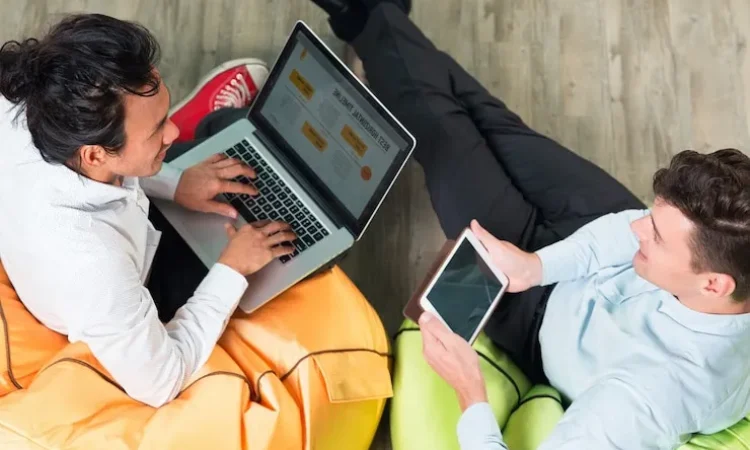

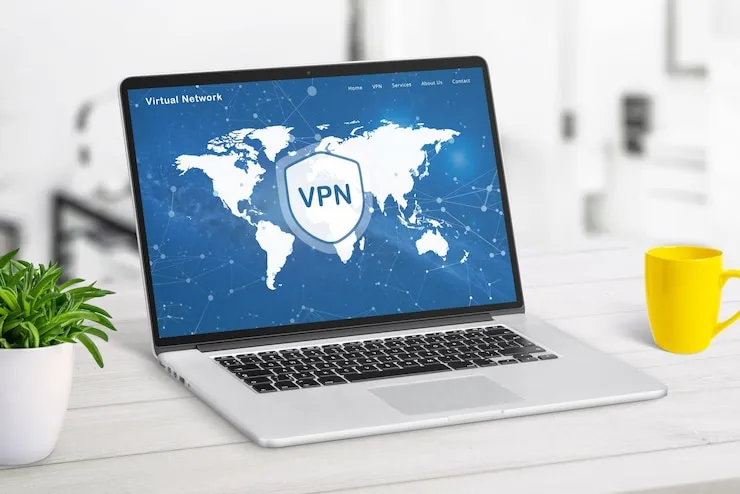


 Online | Privacy policy
Online | Privacy policy