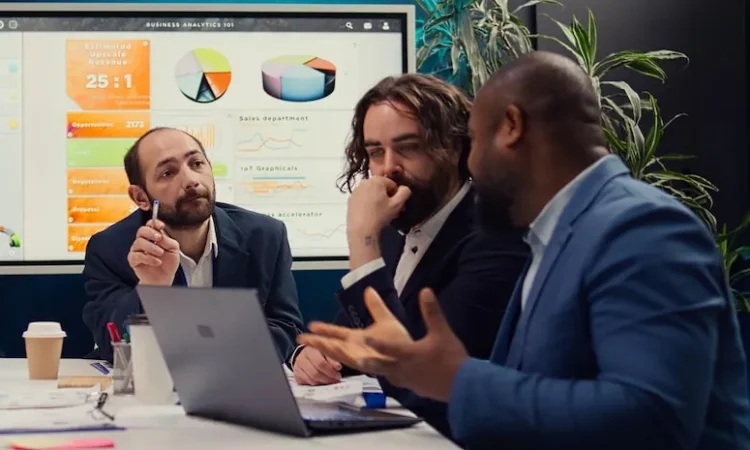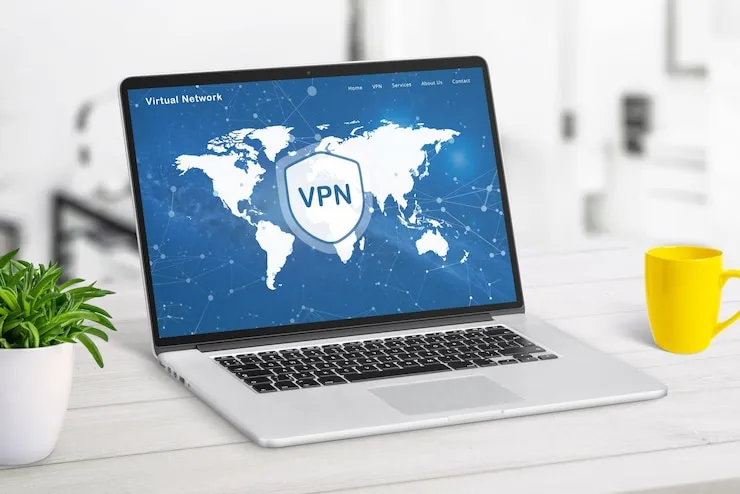Google Workspace Troubleshooting for Businesses
Is your business facing issues with Google Workspace? Google Workspace (formerly G Suite) is a comprehensive suite of cloud-based tools that help businesses with email, file storage, and collaboration. However, when problems such as syncing errors, access issues, or performance glitches arise, they can disrupt your team’s workflow. In this article, we’ll cover common troubleshooting issues within Google Workspace and provide helpful solutions to keep your business running smoothly.
Google Workspace Troubleshooting for Businesses
Google Workspace is essential for most businesses, offering tools like Gmail, Google Drive, Google Docs, and Google Meet for communication and collaboration. Despite its reliability, technical problems can still occur, leading to frustration and reduced productivity. Knowing how to troubleshoot these problems can save time and minimize disruptions. Let’s take a look at how to resolve common issues with Google Workspace.
1. Gmail Issues – Not Sending or Receiving Emails
Gmail is one of the core tools in Google Workspace, and when it malfunctions, it can have a serious impact on business communication. Whether emails are delayed, not being sent, or not being received, resolving Gmail problems is critical for staying in touch with clients and employees.
- Check Google’s status page for any known outages.
- Clear your browser cache and cookies to resolve slow performance or email sending issues.
- Review Gmail settings, including filters or forwarding settings, which could be preventing emails from being received.
- Ensure that your email account is properly configured with the correct SMTP and IMAP settings if using an email client.
2. Google Drive Syncing Issues
Google Drive is a powerful tool for file storage and sharing, but syncing issues can prevent your team from accessing the latest files. Problems like files not syncing, or being unable to upload files, are common.
- Check your internet connection to ensure it’s stable enough for syncing.
- Update Google Drive to ensure you have the latest version with any bug fixes.
- Re-sync Google Drive by pausing and restarting the sync process.
- Check for file permission issues to ensure that your team has the right access levels to the files.
3. Google Meet Connectivity Problems
Google Meet is widely used for video conferences and meetings. Problems like poor audio/video quality, inability to join meetings, or meeting disruptions can affect communication and collaboration within your business.
- Test your internet connection to ensure you have sufficient bandwidth for video meetings.
- Check your microphone, camera, and speaker settings to ensure they are working correctly.
- Update your browser or Google Meet app to the latest version.
- Close unnecessary apps and browser tabs to free up resources for Google Meet.
4. Google Docs or Sheets Not Saving or Loading
Google Docs and Sheets are vital for creating and editing documents collaboratively, but sometimes issues arise where documents don’t save or fail to load. This can disrupt work and collaboration between your team members.
- Check your internet connection as poor connectivity can cause issues with loading and saving files.
- Clear your browser cache and cookies if the application is not functioning properly.
- Ensure the document permissions are correctly set so that others can collaborate and edit.
- Use offline mode in Google Docs and Sheets if you are experiencing connectivity problems.
5. Google Calendar Syncing Problems
Google Calendar is crucial for scheduling and organizing meetings, but sometimes calendar events don’t sync properly across devices, leading to confusion or missed appointments.
- Check that your devices are properly syncing with your Google account.
- Review calendar settings to ensure that events are being correctly shared across all devices.
- Re-sync the calendar by refreshing the app or restarting your devices.
- Check time zone settings to ensure events are appearing at the correct times.
6. Google Workspace Admin Console Issues
If you’re an administrator in Google Workspace, you may encounter issues with managing users, applications, or settings through the Admin Console. This can impact your ability to manage the suite of tools for your team effectively.
- Ensure you are logged in as an administrator with the proper privileges.
- Review admin roles and permissions to ensure you have access to the features you need.
- Clear your browser cache and cookies if you’re experiencing problems with the Admin Console.
- Check for any updates or service disruptions by visiting the Google Workspace status page.
7. Service Outages in Google Workspace
While Google Workspace is generally reliable, outages can occur, preventing access to one or more services such as Gmail, Google Drive, or Google Meet. Identifying and confirming an outage can help you take appropriate action.
- Check the Google Workspace status page to confirm if there is a service outage.
- Monitor social media or forums where users report issues during service disruptions.
- Wait for Google to resolve the issue or contact Google support if the problem persists beyond an acceptable period.
Data Table: Common Google Workspace Troubleshooting Issues and Solutions
| Issue | Description | Solution |
| Gmail Issues | Delayed sending, receiving, or email errors | Check Google’s status page, clear cache, verify settings |
| Google Drive Syncing Problems | Files not syncing or uploading | Check internet connection, update app, check permissions |
| Google Meet Connectivity Issues | Poor audio/video quality or inability to join meetings | Test internet, update app, check device settings |
| Google Docs or Sheets Problems | Documents not saving or loading | Check internet, clear cache, ensure proper permissions |
| Google Calendar Sync Issues | Calendar events not syncing across devices | Check syncing settings, re-sync calendar |
| Admin Console Access Issues | Difficulty managing users or settings | Log in as admin, check roles and permissions |
| Service Outages | Inability to access Google Workspace services | Check the status page, monitor social media for updates |
What Can Help Zaya Technology Google Workspace Troubleshooting for Businesses
At Zaya Technology, we specialize in troubleshooting Google Workspace issues for businesses. From email problems in Gmail to syncing issues with Google Drive or Google Calendar, our experts are here to resolve any technical difficulties you may encounter. We understand how important seamless collaboration and communication are for business success.
By partnering with Zaya Technology, your business will have access to timely solutions that minimize downtime and ensure your Google Workspace tools function efficiently. As the saying goes, “Don’t put all your eggs in one basket”—we’ll ensure that your Google Workspace suite is working perfectly, so you can focus on what really matters for your business.
Why is Gmail not sending or receiving emails?
Visit the Google status page for outages and check your Gmail settings. Also, clearing your browser’s cache may help resolve slow performance.
How can I fix Google Drive syncing issues?
Ensure your internet connection is stable, update the app, and re-sync Google Drive if needed. Check file permissions to ensure proper access.
What should I do if Google Meet has poor video or audio quality?
Test your internet connection and ensure your microphone, camera, and speakers are working correctly. Also, check that you are using the latest version of Google Meet.
How can I solve issues with Google Docs or Sheets not saving?
Check your internet connection, clear the cache, and ensure document permissions are set correctly for collaborative editing.
How do I fix Google Calendar syncing problems?
Make sure your devices are properly synced with your Google account and that calendar events are set to sync across all devices. Re-sync or refresh the calendar if necessary.