Do you often face issues with Dropbox in your small business? Are you having trouble syncing files or experiencing delays in file uploads? If so, you’re not alone—many small business users encounter these problems from time to time.
Dropbox is a popular cloud storage service that helps businesses store and share files. However, users can face various challenges that disrupt their workflow. This article will guide you through common Dropbox troubleshooting tips and help you solve issues efficiently.
Common Dropbox Issues for Small Business Users
Dropbox is known for its ease of use, but even the best services encounter problems. Let’s explore the most common Dropbox issues small business users face:
File Syncing Issues
One of the most frequent problems with Dropbox is syncing issues. Whether files won’t upload or download properly, it can be frustrating when you need quick access to your documents.
- Slow syncing: Sometimes files may not sync immediately, which could be due to your internet connection or Dropbox settings.
- Not syncing certain files: If Dropbox fails to sync specific files, it might be caused by the file size or unsupported file types.
- Syncing errors on multiple devices: If Dropbox doesn’t sync across all your devices, it may be a result of incorrect settings or software conflicts.
How to Troubleshoot File Syncing Issues
To resolve syncing problems, here are a few practical steps:
- Check your internet connection: Ensure you have a stable internet connection for Dropbox to sync.
- Pause and resume syncing: Click the Dropbox icon on your taskbar and select the “Pause syncing” option. After a few moments, click “Resume syncing.”
- Restart Dropbox: Sometimes a simple restart can solve syncing issues. Close the app and reopen it.
- Clear Dropbox cache: Clearing the cache can help resolve syncing errors. Go to your Dropbox settings and clear the cache from the advanced settings.
Troubleshooting Dropbox Permissions Issues
Permissions issues may arise when trying to share files or folders with team members. These issues can hinder collaboration and cause delays in business operations.
Common Permissions Problems
- Not having access to shared files: Sometimes, users may not have the necessary permissions to view or edit files shared by others.
- Error messages when sharing files: Dropbox may display an error message if you don’t have permission to share certain files or folders.
How to Fix Dropbox Permissions Issues
To fix permissions issues, try the following steps:
- Check your sharing settings: Ensure that the user or team has the appropriate access level (can view, can edit, etc.).
- Ask for permissions: If you’re trying to access a shared folder but don’t have permission, contact the owner to grant you access.
- Review group permissions: In team accounts, check whether group settings are restricting your access.
Troubleshooting Dropbox File Versioning
Dropbox allows users to access previous versions of files, which is useful if you need to revert to an older document. However, file versioning can sometimes cause confusion.
Common Versioning Issues
- Missing versions of a file: Sometimes, users may not see previous versions of a file, which can lead to lost data.
- File overwritten by mistake: If someone accidentally overwrites a file, it can be tricky to recover earlier versions.
How to Recover Lost File Versions
To recover a file’s previous version:
- Go to Dropbox’s version history page: Right-click on the file and select “Version history.”
- Choose the version you want to restore: Select the version from the timeline and click “Restore.”
- Use file recovery tools: If you accidentally deleted a file, you may be able to recover it from Dropbox’s deleted files page.
How to Fix Dropbox Performance Issues
Dropbox may experience performance issues such as slow upload/download speeds or app crashes. These problems can disrupt your business operations.
Common Performance Problems
- Slow file uploads/downloads: Files may take longer to upload or download, especially if your internet connection isn’t stable.
- Dropbox app crashes: The Dropbox app may unexpectedly crash, which could be due to bugs or system conflicts.
How to Fix Dropbox Performance Issues
- Check your internet speed: A slow internet connection can significantly affect Dropbox’s performance.
- Update Dropbox: Make sure you’re using the latest version of Dropbox to avoid bugs.
- Disable conflicting apps: Other apps, such as firewalls or antivirus software, may conflict with Dropbox, so consider disabling them temporarily.
- Use Dropbox desktop client: Using the desktop version of Dropbox can help improve file upload/download speeds compared to the web version.
What Can Help Zaya Technology with Dropbox Troubleshooting?
Zaya Technology specializes in troubleshooting and supporting small businesses with their tech challenges. If your team frequently encounters Dropbox issues, we can help diagnose and fix the problems efficiently.
We offer comprehensive tech support and can provide tailored solutions for file management and syncing issues. Whether it’s resolving file permissions or enhancing Dropbox performance, we ensure your business runs smoothly.
Don’t let Dropbox troubles slow you down—our experts at Zaya Technology are here to keep your workflow uninterrupted.
How can I speed up Dropbox syncing?
To speed up syncing, ensure you have a stable internet connection and reduce the number of files being uploaded at once.
What should I do if Dropbox isn’t syncing across devices?
Try restarting Dropbox on all devices, ensuring they’re connected to the internet, and check if you have the latest version of the app.
How can I recover deleted files from Dropbox?
Go to the “Deleted Files” section in Dropbox and select the files you wish to restore.
Why does Dropbox keep saying there’s an error?
This can happen due to internet issues, file corruption, or incorrect account settings. Try troubleshooting the syncing process.
How can I fix Dropbox file versioning problems?
You can recover previous file versions by accessing Dropbox’s version history feature.



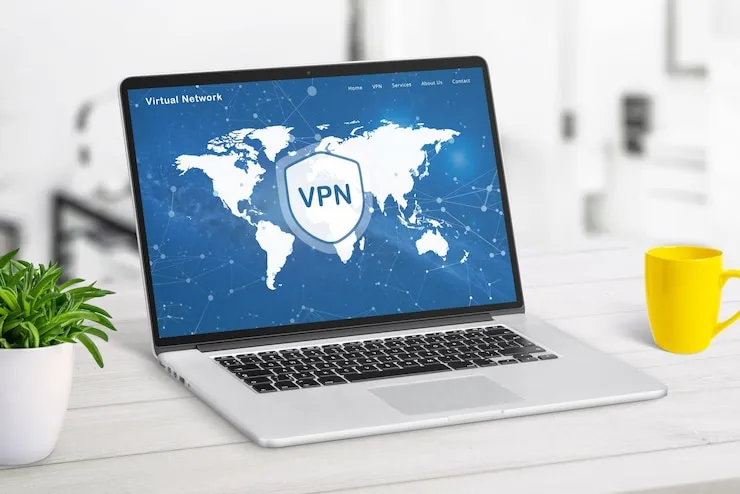


 Online | Privacy policy
Online | Privacy policy