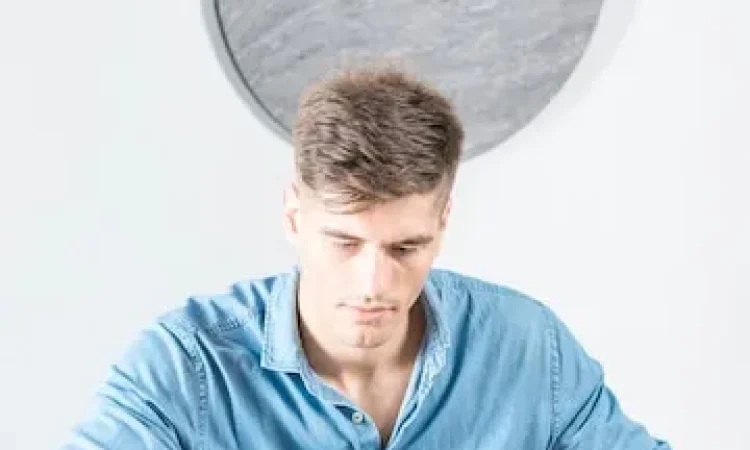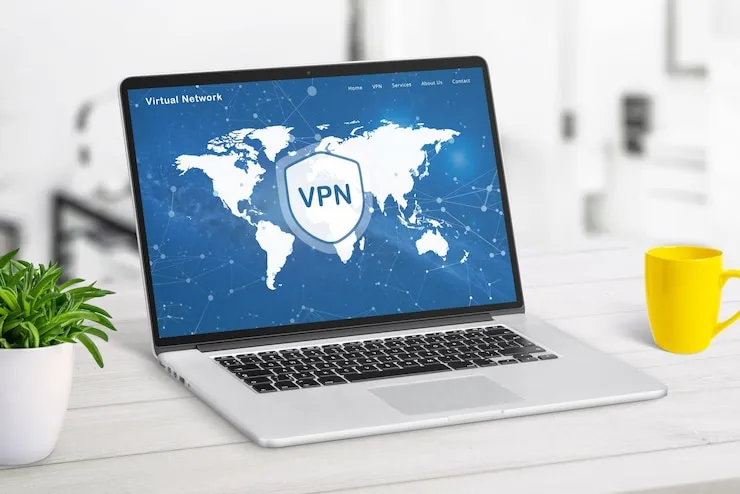For small businesses, maintaining the health of your IT infrastructure is vital to ensure smooth operations. One crucial aspect that can significantly impact business performance is the CPU (Central Processing Unit) usage on your computers and servers. The CPU is the brain of your devices, handling the processing tasks necessary for all software and programs to run. If your CPU usage is consistently high, it can cause slowdowns, system crashes, or a decrease in overall productivity.
High CPU usage in small business settings can be caused by various factors, from software issues and malware to outdated hardware. In this article, we’ll dive into common causes of high CPU usage, how to troubleshoot and resolve these issues, and preventive measures to keep your systems running efficiently.
Why CPU usage matters for small businesses
CPU usage refers to the percentage of processing power being used by your computer or server. When your CPU usage is too high, it means that your system is overworked and may not be able to handle additional tasks effectively. Here’s why managing CPU usage is crucial for small businesses:
- System performance: High CPU usage can slow down your system, making applications run slowly or crash unexpectedly, which can impact the productivity of employees.
- User experience: Slow systems can lead to frustration among employees, affecting their ability to complete tasks efficiently and provide quality service.
- Business continuity: If your systems are constantly bogged down by high CPU usage, it can lead to more frequent crashes, potential data loss, and downtime, all of which can disrupt business operations.
- Cost of repairs: Over time, running a computer or server with excessive CPU usage can cause wear and tear, potentially leading to more costly hardware repairs or replacements.
Managing CPU usage is an essential task in ensuring smooth business operations, and addressing high CPU usage promptly can prevent more significant issues in the future.
Common causes of high CPU usage
There are many potential causes for high CPU usage. Identifying the root cause is the first step in troubleshooting the issue. Below are some of the most common reasons for elevated CPU usage in small business settings:
1. Running too many applications
When multiple applications are running simultaneously, the CPU has to process all of them, which can lead to high usage. For example, having several browser tabs open, using resource-heavy software (like video editing or design tools), and running background tasks all at once can overwhelm your CPU.
2. Background processes
Many programs and services run in the background without the user being aware. These background processes can take up valuable CPU resources and cause unnecessary load. This issue is especially common in business environments where systems are running multiple services, such as antivirus software, backup programs, and network monitoring tools.
3. Outdated hardware
Older hardware may not have the processing power to handle the demands of modern applications and software. If your business is using outdated computers or servers, this can lead to consistently high CPU usage, particularly when running more resource-intensive applications.
4. Malware or viruses
Malicious software running on your system can significantly increase CPU usage. Malware often runs hidden in the background, consuming CPU resources while performing harmful activities, such as sending spam emails, mining cryptocurrency, or stealing data. Regular malware scans are essential to detect and remove such threats.
5. Faulty or inefficient software
Some software programs are poorly optimized and may require more CPU power than necessary. If a program has memory leaks, bugs, or inefficient code, it may continue to use excessive CPU resources even when idle. Additionally, programs with conflicting processes may also cause CPU spikes.
6. Insufficient memory (RAM)
If your system runs out of RAM, the CPU will have to compensate by using the disk as virtual memory. This can lead to high CPU usage and slower system performance, especially when running multiple applications or handling large files.
7. Windows system processes
Sometimes, certain Windows system processes like Windows Update or Windows Defender can cause CPU spikes. While these processes are necessary for system security and updates, they can significantly increase CPU usage, especially if they are running in the background without being monitored.
How to troubleshoot high CPU usage in small businesses
To resolve high CPU usage, follow these steps to troubleshoot and identify the issue.
1. Monitor CPU usage with Task Manager (Windows) or Activity Monitor (Mac)
The first step in troubleshooting high CPU usage is to monitor which processes are consuming the most resources. Both Windows and Mac systems have built-in utilities that show real-time CPU usage for each running process.
- Windows: Open Task Manager by pressing Ctrl + Shift + Esc. Go to the “Processes” tab and sort by the “CPU” column to see which processes are using the most CPU.
- Mac: Open Activity Monitor from the Utilities folder and sort the processes by CPU usage.
By identifying the processes that are using the most CPU, you can determine whether the issue is caused by a specific application, background process, or system service.
2. Close unnecessary applications and background processes
If multiple applications or background processes are running, close the ones that aren’t essential to your work. This can reduce the load on your CPU and improve performance. For example, close any unnecessary browser tabs, programs, or services that aren’t actively being used.
3. Check for malware or viruses
Run a full system scan using trusted antivirus or anti-malware software to check for any malicious software that may be consuming CPU resources. If you find any threats, remove them and restart your system to see if CPU usage improves.
4. Update or reinstall software
Outdated or inefficient software can cause high CPU usage. Ensure that all your software, including operating systems and applications, is up-to-date. Software updates often include performance improvements and bug fixes that can help reduce CPU usage. If a particular program is causing high CPU usage, consider reinstalling it to fix any corrupt files or settings.
5. Check for hardware issues
If the problem persists despite troubleshooting, it could be due to faulty hardware. If you’re using older hardware or if the CPU is consistently running at full capacity, it may be time to upgrade your system. Consider investing in a new computer or server with a more powerful processor that can handle modern software demands.
6. Upgrade memory (RAM)
If your system is using excessive CPU because it’s running out of RAM, consider upgrading your system’s memory. Adding more RAM will help your computer run multiple applications more smoothly and reduce the need for the CPU to take on additional load.
7. Disable unnecessary startup programs
Some programs automatically start when your computer boots up, consuming CPU resources. You can disable unnecessary startup programs to free up resources and reduce CPU usage. On Windows, go to Task Manager > Startup tab to disable programs that you don’t need running at startup. On Mac, go to System Preferences > Users & Groups > Login Items.
8. Manage system settings for better performance
Both Windows and Mac systems have built-in performance settings that can help reduce CPU load. On Windows, you can adjust your system’s power plan to “High Performance” to prioritize performance over energy savings. On Mac, you can adjust energy settings to optimize CPU usage when on battery or plugged in.
Preventive measures for managing CPU usage
Once you’ve addressed the immediate high CPU usage issues, it’s essential to implement preventive measures to avoid recurring problems.
- Regularly monitor system performance: Keep an eye on your system’s performance to catch any issues early. Use system monitoring tools to track CPU usage and identify any unusual spikes.
- Keep software and hardware up to date: Regular updates ensure that your system and applications run efficiently and are protected from vulnerabilities.
- Limit background processes: Be mindful of the number of applications and processes running in the background, especially when working on tasks that require a lot of CPU power.
- Schedule regular maintenance: Schedule regular system checks, such as malware scans, disk cleanup, and hardware checks, to ensure that your systems continue to run smoothly.
- Invest in better hardware: If your business is growing and requiring more computing power, consider upgrading your hardware to keep up with demand.
Why CPU usage troubleshooting is important for small businesses
For small businesses, high CPU usage can significantly affect productivity, efficiency, and the overall smooth functioning of the organization. Troubleshooting high CPU usage ensures that your systems remain reliable and performant, preventing unnecessary slowdowns and downtime. By addressing CPU issues quickly and taking preventive steps, you can ensure that your employees can focus on their work without technological interruptions.
What can help Zaya Technology with CPU usage troubleshooting?
Zaya Technology can help your business troubleshoot and optimize CPU usage by providing expert diagnostic and support services. Our team can identify the root causes of high CPU usage, whether it’s due to outdated hardware, software inefficiencies, or malware. We can assist with upgrading hardware, managing system settings, and implementing preventive measures to ensure that your business operations remain uninterrupted and your systems perform at their best.
By working with Zaya Technology, you can ensure that your small business avoids the pitfalls of high CPU usage and maintains a smooth, efficient IT infrastructure.
How do I know if my CPU usage is too high?
If your computer is running slow, applications are freezing, or your system is frequently crashing, it could be due to high CPU usage. You can check the CPU usage in Task Manager (Windows) or Activity Monitor (Mac).
What should I do if malware is using my CPU?
Run a full system scan using trusted antivirus software. If malware is found, remove it and restart your system.
Can upgrading my hardware solve CPU usage problems?
Yes, upgrading to a more powerful processor or adding more RAM can help alleviate high CPU usage, especially if your current system is outdated or underpowered.
How can I reduce the number of background processes?
Disable unnecessary startup programs and close unused applications running in the background. You can also manage startup items through Task Manager (Windows) or System Preferences (Mac).
Why does my system slow down with multiple applications open?
Running too many applications at once can overwhelm your CPU, especially if the applications are resource-intensive. Closing unnecessary programs can help reduce CPU usage.