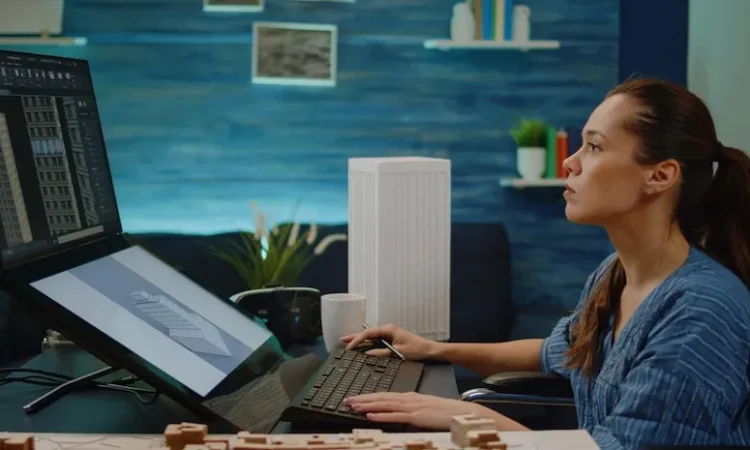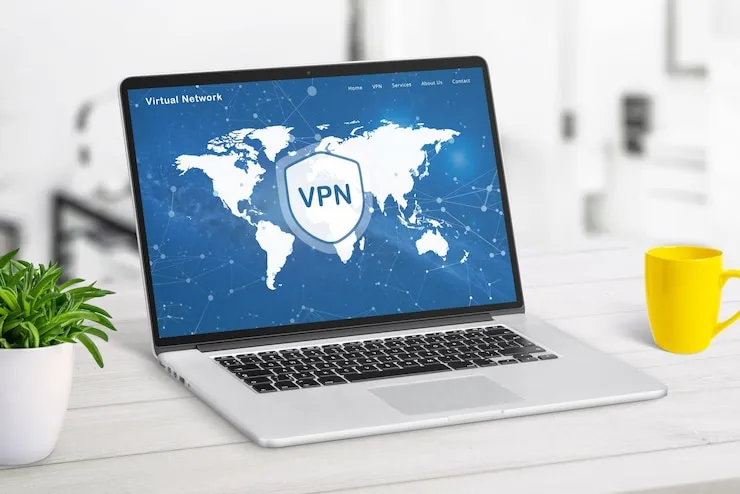Is your cloud backup not working as expected? Cloud backups are essential for small businesses to secure data and ensure continuity in case of disasters or data loss. In this article, we’ll walk you through common cloud backup issues and how to troubleshoot them to keep your business data safe.
Cloud Backup Troubleshooting for Small Businesses
Cloud backup services provide an automatic and secure way for small businesses to store and recover critical data. However, like any technology, issues can arise that prevent your backups from working correctly. Whether it’s failing to back up certain files or encountering slow speeds, knowing how to troubleshoot cloud backup problems will ensure your business stays protected. Let’s take a look at common cloud backup troubleshooting steps.
1. Verify Internet Connection
Since cloud backups rely on an internet connection to transfer data, any network issues can interfere with the backup process. Before troubleshooting the backup service itself, ensure your internet connection is stable.
- Use a speed test to check your connection speed.
- Check for any network outages in your area.
- Restart your router to resolve minor connectivity issues.
2. Check Backup Settings
If your cloud backup isn’t running as expected, you should start by reviewing your backup settings. Sometimes, files may not be backed up due to misconfigured preferences or exclusions.
- Ensure that backup is set to run automatically.
- Check if certain files or folders are excluded from backups.
- Adjust backup schedules if they’re conflicting with other tasks.
3. Inspect Storage Quota
Exceeding your cloud storage quota can prevent backups from running. If your account has run out of space, the backup may fail, and you will need to resolve the storage issue before continuing.
- Check your storage usage in the cloud backup dashboard.
- Upgrade your storage plan if you’ve hit the limit.
- Free up space by deleting or archiving old files.
4. Test Backup Speed
Slow backup speeds can be a significant issue for small businesses, especially when trying to back up large amounts of data. Several factors can affect the speed, including internet speed, the size of the data being backed up, and the backup service itself.
- Test your internet speed to ensure it’s fast enough for large backups.
- Pause other bandwidth-intensive activities during backup.
- Consider compressing large files to improve upload times.
5. Update Cloud Backup Software
Outdated cloud backup software can contain bugs or performance issues that affect its ability to back up data properly. Always keep your cloud backup software up to date.
- Enable automatic updates for your backup software.
- Manually check for updates within the app or service.
- Download and install any available updates to fix issues.
6. Check for Software Conflicts
If other software on your system conflicts with your cloud backup service, it could cause the backup to fail. Antivirus programs, firewalls, or other security tools may prevent the backup from running smoothly.
- Temporarily disable antivirus software or firewalls to test the backup.
- Whitelist cloud backup applications in your security settings.
- Check if other software is using too many resources, causing conflicts.
7. Restore Previous Backup Versions
In some cases, files in your cloud backup might become corrupted or lost. Most cloud backup services offer the ability to restore previous versions of your backups. If you’re having trouble accessing recent backups, try rolling back to an earlier version.
- Use the cloud backup dashboard to find previous versions of files.
- Restore the backup from a specific date if necessary.
- Verify that the restored files are intact and usable.
8. Contact Customer Support
If you’ve gone through all the troubleshooting steps and your cloud backup is still not functioning, it’s time to reach out to the service provider’s support team. They can investigate the issue further and provide specific solutions tailored to your situation.
- Gather relevant details such as error messages or backup logs.
- Contact customer support via chat, phone, or email.
- Ask for escalation if the issue is not resolved promptly.
Data Table: Cloud Backup Issues and Solutions
| Issue | Description | Solution |
| Backup Not Running | Scheduled backups aren’t occurring | Verify backup settings, check internet |
| Slow Backup Speed | Backups are taking too long to complete | Test internet speed, compress large files |
| Storage Quota Exceeded | Not enough space for backups | Upgrade storage plan, delete old files |
| Backup File Corruption | Files in backup are corrupted | Restore previous versions of files |
| Backup Fails on Certain Files | Some files aren’t being backed up | Check exclusion settings, file permissions |
What Can Help Zaya Technology Cloud Backup Troubleshooting for Small Businesses
Zaya Technology specializes in cloud backup troubleshooting for small businesses, ensuring that your data is safely backed up and recoverable. We know that reliable backups are essential for your business continuity, and we provide expert support to fix any issues that arise. Whether it’s a problem with slow backup speeds, sync issues, or storage limitations, Zaya Technology is here to provide effective solutions. Our team works closely with you to ensure your backups are running smoothly so that you can focus on growing your business. When you need a helping hand with cloud backup issues, Zaya Technology is just a call away. As the saying goes, “It’s better to be safe than sorry”—we’ll ensure your business data is always protected, giving you peace of mind.
Why isn’t my cloud backup running?
It could be due to an internet connectivity issue, misconfigured backup settings, or an exceeded storage quota. Start by reviewing your settings and ensuring you have enough storage space.
How can I speed up my cloud backups?
Ensure your internet connection is fast enough for large data uploads. You can also compress large files before uploading to reduce the backup time.
What should I do if my backup is corrupt?
Most cloud services allow you to restore previous versions of your backups. Use the restore feature to roll back to a functional backup version.
Can I change the backup schedule?
Yes, most cloud backup services allow you to adjust the backup schedule. Review the schedule in the settings and adjust it to fit your business needs.
How do I contact cloud backup support?
If you’ve gone through all troubleshooting steps and still face issues, contact the service provider’s support team via email, chat, or phone. Provide any error messages and logs to help them troubleshoot.