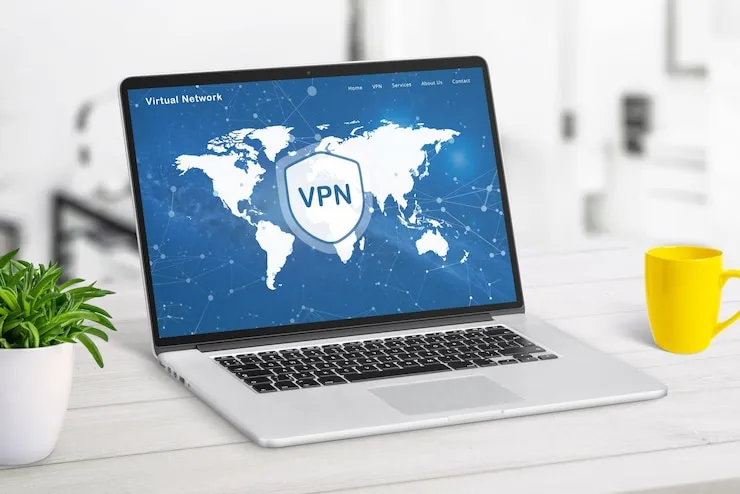Is your small business experiencing issues with your project management software? Are you facing challenges with syncing tasks, managing deadlines, or collaborating with your team? Troubleshooting project management software is crucial for keeping projects on track and ensuring that your team stays productive and organized.
Project management software is designed to streamline processes, help businesses track progress, and enhance collaboration. However, when things go wrong, it can lead to confusion, missed deadlines, and frustration. In this article, we’ll dive into common project management software issues and offer practical solutions to help small businesses troubleshoot effectively.
Common Project Management Software Issues for Small Businesses
Project management software is central to organizing tasks, tracking progress, and collaborating with teams. However, technical issues can hinder productivity and cause confusion. Below are some of the most common issues small businesses encounter with project management tools.
1. Task Syncing Problems
Syncing tasks across different devices or with other team members can sometimes cause issues, leading to delayed or missed tasks.
- Device synchronization issues: Tasks or updates may not sync properly between devices, which could lead to confusion and outdated information.
- Lagging updates: Sometimes, team members may not see real-time updates, causing delays in task completion or miscommunication regarding project progress.
2. Performance Slowdowns
Project management software can slow down, especially when managing large projects with numerous tasks and team members.
- Heavy software load: When a project has too many tasks, comments, or files, the software may experience performance lags, which can slow down workflows.
- Server or provider issues: Sometimes, slow performance may be related to server-side problems with the software provider.
3. Difficulty with Collaboration Tools
Collaboration tools, such as shared calendars, file uploads, and team messaging, are crucial for project management but can sometimes malfunction.
- File upload errors: Users may encounter errors when uploading files, preventing them from sharing important project documents.
- Team communication delays: If messaging or notification systems aren’t working properly, team members might miss updates, causing delays in collaboration and decision-making.
4. User Access and Permissions Issues
Managing user permissions and access rights can be challenging, especially for small businesses with multiple employees and different roles.
- Restricted access: Team members may not have access to the right files or features due to incorrect permission settings, causing workflow disruptions.
- Too many permissions: On the other hand, giving too many permissions can lead to confusion or unwanted changes to critical project data.
How to Detect Project Management Software Issues
Recognizing issues with your project management software early can help you resolve them quickly. Below are some signs that indicate you may be facing problems with your project management software.
- Delayed task updates: If tasks are not updating in real-time, or some updates are missing, this could indicate a syncing issue or a problem with the software.
- Slow performance: If the software takes too long to load or becomes sluggish when accessing large projects, this might be due to performance issues or excessive data.
- Collaboration disruptions: If team members report difficulty uploading files, receiving notifications, or accessing shared project elements, there may be issues with the collaboration features.
- Access issues: If team members are unable to view or edit their tasks or documents, it could be due to improper user access settings.
How to Resolve Project Management Software Issues
Once you’ve identified the problem, there are several troubleshooting steps you can take to resolve common project management software issues.
1. Fix Task Syncing Problems
- Check your internet connection: Ensure that your internet connection is stable. Slow or unreliable connections can delay the syncing of tasks or updates.
- Manually sync the software: Some project management tools have a manual sync option. Try triggering a manual sync to push updates across all devices.
- Check software updates: Ensure your project management software is updated to the latest version, as outdated software can sometimes cause syncing issues.
2. Improve Software Performance
- Reduce project size: If the project has too many tasks or files, try archiving older tasks or splitting large projects into smaller sections. This can help improve performance.
- Clear cache: Clear your browser’s cache or the app’s cache if you’re using a desktop or mobile application. This can often resolve performance slowdowns.
- Upgrade your plan: If your software provider offers different tiers of service, consider upgrading to a plan with more storage or faster server access to improve performance.
3. Resolve Collaboration Issues
- Check your internet connection: Ensure that your internet connection is fast and stable, as poor connectivity can prevent file uploads or notifications from functioning properly.
- Use alternative file-sharing methods: If file upload features are malfunctioning, use an alternative file-sharing platform like Google Drive or Dropbox while you troubleshoot the issue.
- Update your software: Make sure your project management tool and any related apps are updated to the latest versions to avoid bugs or errors in the collaboration features.
4. Fix User Access and Permissions Issues
- Review permissions settings: Ensure that each team member has the appropriate level of access to the project. Review and update permissions regularly to avoid over-restriction or over-permission.
- Test access: Have users test their access to certain files or tasks to ensure they can view and edit the content they need.
- Consult your software provider: If user access issues persist, contact your project management software provider’s support team for assistance.
How to Prevent Project Management Software Issues
Preventing issues before they arise can help your team stay focused and reduce downtime. Here are some preventive measures to keep your project management software running smoothly.
1. Regularly Update Software
- Install software updates: Keep your project management software and related apps up to date. Software updates often include bug fixes, performance improvements, and new features.
- Monitor for updates: Set up notifications to alert you when software updates are available, so you can apply them quickly.
2. Optimize Internet and Device Performance
- Ensure a stable internet connection: A reliable internet connection is key for syncing tasks and collaborating on projects. Invest in a high-speed internet connection to ensure smooth software performance.
- Clear cache regularly: Clear your browser’s cache or app data regularly to ensure optimal performance and avoid slowdowns.
3. Organize Projects Efficiently
- Keep projects organized: Structure your projects and tasks clearly, with defined categories, deadlines, and responsible team members. This can help avoid performance issues when the project grows larger.
- Use task templates: Create templates for recurring tasks or projects to streamline your workflow and reduce the chance of error or disorganization.
4. Set Proper Permissions and Access Levels
- Define user roles: Clearly define user roles and permissions to ensure everyone has access to what they need without unnecessary restrictions or unnecessary permissions.
- Review access regularly: Periodically review and update user permissions to ensure they remain appropriate as team roles change.
What Can Help Zaya Technology with Project Management Software Troubleshooting?
At Zaya Technology, we understand that efficient project management is crucial to your business’s success. Our expert team is ready to help small businesses troubleshoot issues with project management software, ensuring that tasks are properly synced, performance is optimized, and collaboration is seamless.
We can assist in diagnosing and resolving any software issues you may face, offering advice on how to improve workflow, streamline task management, and ensure your software runs smoothly. Whether it’s syncing issues, performance slowdowns, or user access problems, Zaya Technology is here to support your business in optimizing your project management tools for success.
Remember, “A smooth sea never made a skilled sailor.” Let Zaya Technology guide you through the rough waters of troubleshooting, so you can stay focused on growing your business.
Why are my tasks not syncing across devices?
Syncing issues are often caused by poor internet connections or outdated software. Ensure your internet is stable and your software is up to date.
Why is my project management software running slow?
If your software is slow, it could be due to large projects, heavy files, or excessive data. Try breaking up large projects and clearing your cache to improve performance.
Why can’t I upload files to my project management tool?
Upload issues can be caused by slow internet connections, corrupted files, or software bugs. Try troubleshooting your internet or using a different file-sharing platform.
How can I resolve user access problems in my project management tool?
Review your user permission settings to ensure team members have the correct access. If issues persist, contact your software provider’s support team.
How can I prevent issues with my project management software?
Regularly update your software, optimize your internet and device performance, and organize projects efficiently to prevent common issues.