Is your cloud application showing errors and affecting productivity? Cloud applications are central to many small businesses, but technical issues can arise, leading to frustration and downtime. This article will walk you through troubleshooting common cloud application errors and provide practical solutions to help keep your business running smoothly.
Troubleshooting Cloud Application Errors for Small Businesses
Cloud applications are essential tools for small businesses, offering everything from productivity software to specialized business tools. However, issues like crashes, slow performance, or integration errors can disrupt workflow. Troubleshooting these errors quickly can help minimize downtime and ensure that your team stays productive. Let’s explore some common cloud application errors and how to resolve them.
1. Check Your Internet Connection
Many cloud application errors stem from poor internet connectivity. Since cloud applications rely on the internet, an unstable or slow connection can result in performance issues, timeouts, or errors when saving or syncing data.
- Run a speed test to check for issues with your internet connection.
- Restart your modem/router to fix minor connectivity problems.
- Use a wired connection if possible for a more stable internet experience.
2. Update Your Cloud Application
Outdated software is one of the most common causes of cloud application errors. Cloud providers regularly release updates to fix bugs and improve performance. Running an outdated version can lead to compatibility issues or unresolved bugs.
- Check for available updates in the app or software settings.
- Enable automatic updates to ensure your app stays up-to-date.
- Manually update the app if automatic updates are not enabled.
3. Clear Cache and Cookies
Many cloud applications store data in cache or cookies to improve performance. However, over time, this data can become corrupted or outdated, leading to errors. Clearing the cache or cookies can help resolve these issues.
- Clear your browser cache if using a web-based application.
- Delete cookies to prevent login or functionality issues.
- Restart the application after clearing the cache to test if the issue is resolved.
4. Check for System Compatibility Issues
Cloud applications may not work properly if there are compatibility issues with your operating system or browser. Make sure that the system requirements for your cloud application are met.
- Review the system requirements for the cloud app to ensure compatibility.
- Ensure your browser or operating system is up-to-date.
- Switch browsers or devices to see if the issue persists.
5. Review Permissions and Access Settings
Some cloud application errors are due to incorrect user permissions or access settings. For example, you may encounter issues accessing certain features or data because you don’t have the right permissions.
- Check user permissions in the application settings.
- Ensure that you have the right access level for the tasks you want to perform.
- Contact an admin if you need to request additional permissions.
6. Investigate Integration Issues
If you use multiple cloud applications that integrate with each other, integration issues can cause errors. These issues may occur when data isn’t syncing properly or when one app isn’t connecting to another.
- Check integration settings to ensure they are configured correctly.
- Re-sync applications if you notice syncing issues.
- Contact support for any integration-related issues with third-party apps.
7. Restart the Application
Sometimes, the easiest way to resolve a cloud application error is to restart the app. Whether the issue is with performance or a bug, closing and reopening the application can help clear temporary errors.
- Close the app completely (not just minimize it).
- Reopen the application and check if the error persists.
- Log out and back in to reset the connection and session.
8. Check for Service Provider Outages
Occasionally, cloud service providers experience outages or technical difficulties that affect their applications. These issues may be outside of your control, so it’s essential to check if the provider is experiencing an issue.
- Check the cloud provider’s status page for any known issues.
- Visit forums or social media for user reports about similar problems.
- Contact support if you suspect a provider-related issue.
Data Table: Common Cloud Application Errors and Solutions
| Issue | Description | Solution |
| Slow Performance | Cloud app is lagging or slow to respond | Check internet speed, clear cache, update app |
| App Crashes or Freezes | Application unexpectedly closes or stops working | Restart the app, update to the latest version |
| Syncing Errors | Data isn’t syncing correctly between apps | Check integration settings, re-sync the apps |
| Access Denied or Permissions Issues | Unable to access certain features or data | Check user permissions, contact the app admin |
| Compatibility Issues | App isn’t working correctly on your device | Ensure compatibility with your operating system, switch browsers |
What Can Help Zaya Technology Cloud Application Troubleshooting for Small Businesses
Zaya Technology specializes in troubleshooting cloud application errors for small businesses, ensuring that your software is always running smoothly. Whether it’s slow performance, syncing issues, or permission errors, our team is ready to help you find and resolve the problems quickly. We understand how essential cloud applications are for your daily operations, and we provide fast solutions to minimize downtime and maximize productivity.
With Zaya Technology’s expert support, you can rest assured that any cloud application error will be swiftly addressed. We’ll help you optimize your cloud tools and ensure they’re working as intended. As they say, “A stitch in time saves nine”—contact us today to keep your cloud applications in top condition and your business running seamlessly.
Why is my cloud application running slow?
Slow cloud applications can be caused by a weak internet connection, outdated software, or corrupted cache data. Ensure your internet is stable, clear your cache, and update the app to improve performance.
How can I fix syncing issues between cloud apps?
Review integration settings, check for proper permissions, and try re-syncing the apps. If the problem persists, contact support for further assistance.
What should I do if my cloud application crashes?
Restart the application, clear the cache, and check for updates. If the issue continues, try using a different browser or device.
How do I check if there is a cloud service outage?
Visit the cloud provider’s status page for updates on any outages. You can also check social media or forums for user reports of similar issues.
Can I fix permission errors in cloud applications?
Yes, review the permissions in the application settings. If necessary, request higher access from an admin or contact support for assistance.



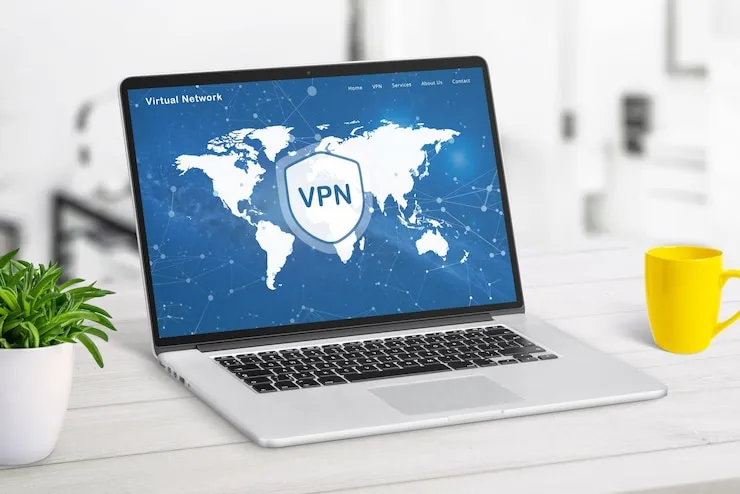


 Online | Privacy policy
Online | Privacy policy