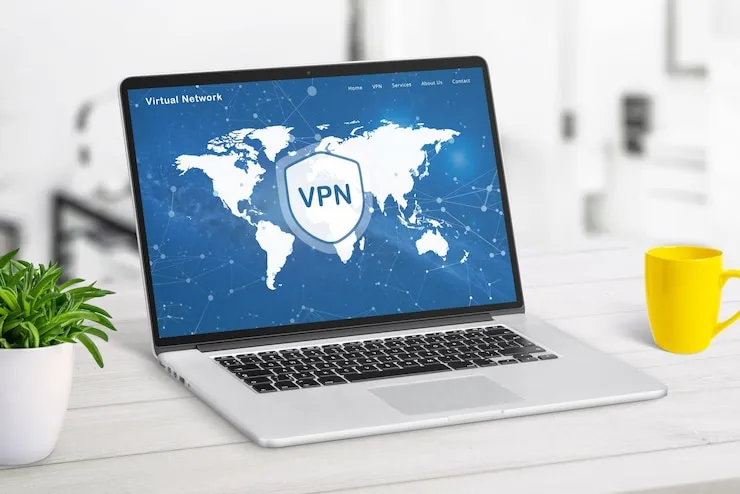Is your Salesforce system causing issues for your small business? Salesforce is one of the most powerful customer relationship management (CRM) platforms, helping businesses manage sales, marketing, and customer support in one unified platform. However, like any complex software, it can experience glitches, errors, or performance issues that disrupt daily operations. In this article, we’ll guide you through some common Salesforce troubleshooting challenges and offer solutions to ensure your small business stays on track.
Salesforce Troubleshooting for Small Businesses
For small businesses relying on Salesforce, smooth CRM functionality is key to maintaining customer relationships, managing sales pipelines, and automating marketing processes. Salesforce is packed with features, but even small issues—like data syncing problems, reporting errors, or slow performance—can lead to disruptions. Troubleshooting and resolving these issues quickly can help your business maintain optimal performance. Let’s go over some of the most common Salesforce issues and how to resolve them.
1. Login Problems
Salesforce login issues are among the most common problems small businesses face. Users may encounter trouble logging into their accounts due to incorrect credentials, password issues, or system errors.
- Check your login credentials to ensure the username and password are correct.
- Reset your password if you’ve forgotten it or if your account is locked.
- Clear browser cache or try using an incognito window to avoid cached login data causing issues.
- Check Salesforce’s system status to verify if there’s a known service outage.
2. Data Syncing Issues
Salesforce often needs to sync data with other systems or third-party apps. When syncing fails, it can lead to inconsistent or outdated customer information, affecting sales and service delivery.
- Ensure a stable internet connection to avoid syncing interruptions.
- Reconfigure your data sync settings to ensure the integration is set up correctly.
- Check for Salesforce updates to ensure compatibility with integrated apps.
- Manually sync your data to update records if automatic syncing isn’t working.
3. Slow Performance
A slow Salesforce platform can negatively affect your team’s productivity. The cause can range from heavy data load to performance issues with customizations, apps, or browser settings.
- Check your internet speed and switch to a faster connection if necessary.
- Clear browser cache to eliminate stored data that could slow down performance.
- Optimize Salesforce settings by removing unused fields, objects, and apps.
- Use Salesforce Lightning Experience for better performance, especially for users on older versions.
4. Reporting Errors
Salesforce users may encounter issues with reports, such as missing data or incorrect results. These issues can disrupt business insights and affect decision-making.
- Check your report filters to ensure that the correct data is being included.
- Verify the date range in your reports to ensure accurate results.
- Ensure your data is properly categorized within Salesforce (e.g., opportunities, leads, etc.).
- Rebuild the report if there’s an issue with the original report configuration.
5. Automation and Workflow Issues
Salesforce automates several business processes, such as lead scoring, email notifications, and task assignments. However, if workflows and automation aren’t working as expected, it can cause delays and missed opportunities.
- Check automation rules and workflows to ensure that they’re configured properly.
- Test the workflow by creating a test record and verifying if the automation is triggered.
- Review trigger conditions to make sure they are being met (e.g., field changes or new record creation).
- Check for conflicts with other automation that could be preventing the workflow from triggering.
6. Integration Problems with Third-Party Apps
Salesforce often integrates with other tools, such as email marketing platforms, customer support systems, and payment gateways. Sometimes, these integrations can break, causing data syncing issues or automation failures.
- Check the integration settings to ensure everything is connected correctly.
- Update integration apps to ensure compatibility with Salesforce’s latest version.
- Test the integration by sending test data and checking whether it syncs correctly with Salesforce.
- Contact Salesforce support for help with troubleshooting specific integration issues.
7. Customization and Field Issues
Customization is a key feature in Salesforce, but it can sometimes cause problems when fields or layouts are not set up correctly. Custom objects, fields, and page layouts may interfere with standard Salesforce processes.
- Review your field mappings to ensure that they’re correctly configured and linked to the appropriate objects.
- Test custom objects and fields to ensure they’re working as expected within your system.
- Check your page layouts to ensure fields and sections are arranged correctly for efficient data entry.
- Revert to default layouts or fields if customization is causing issues.
Data Table: Common Salesforce Issues and Solutions
| Issue | Description | Solution |
| Login Problems | Issues logging into Salesforce | Check credentials, reset password, clear browser cache, check system status |
| Data Syncing Issues | Failure to sync data between Salesforce and third-party apps | Ensure stable connection, reconfigure integration, manually sync |
| Slow Performance | Salesforce platform running slow | Check internet speed, clear cache, optimize settings, switch to Lightning |
| Reporting Errors | Incorrect or missing data in reports | Review filters, verify date range, ensure correct categorization |
| Automation and Workflow Issues | Automation not triggering as expected | Check workflows, review trigger conditions, test automation |
| Integration Problems with Apps | Data syncing or integration failure | Check integration settings, update apps, test integration |
| Customization and Field Issues | Problems with custom fields or layouts | Review field mappings, test custom objects, revert to default layouts |
What Can Help Zaya Technology Salesforce Troubleshooting for Small Businesses
At Zaya Technology, we specialize in troubleshooting Salesforce issues for small businesses. Whether you’re facing login problems, data syncing issues, or workflow automation errors, our expert team can resolve these issues quickly to keep your CRM running smoothly.
By partnering with Zaya Technology, your business will benefit from optimized Salesforce performance, allowing you to focus on driving sales and improving customer relationships. As the saying goes, “Don’t count your chickens before they hatch”—we’ll help resolve any potential issues early, so your business doesn’t face unexpected CRM challenges down the road.
Why can’t I log in to Salesforce?
Check your credentials, reset your password, and clear your browser cache. Also, verify if there’s a service outage.
How can I fix data syncing issues in Salesforce?
Ensure you have a stable internet connection, reconfigure your integration settings, and try manually syncing the data.
Why is Salesforce running slowly?
Check your internet speed, clear your browser cache, and optimize your Salesforce settings. Consider using the Lightning Experience.
What should I do if my Salesforce reports are showing incorrect data?
Review your report filters, verify the date range, and ensure your data is correctly categorized.
How do I fix workflow or automation problems in Salesforce?
Review and test your automation rules, check trigger conditions, and ensure there are no conflicts with other automation processes.