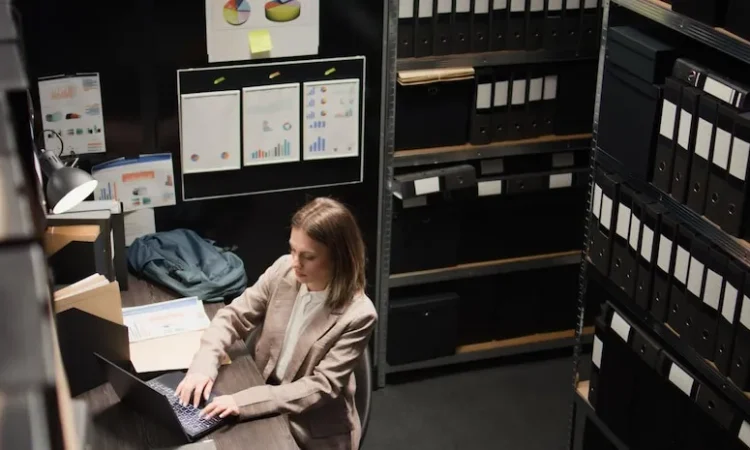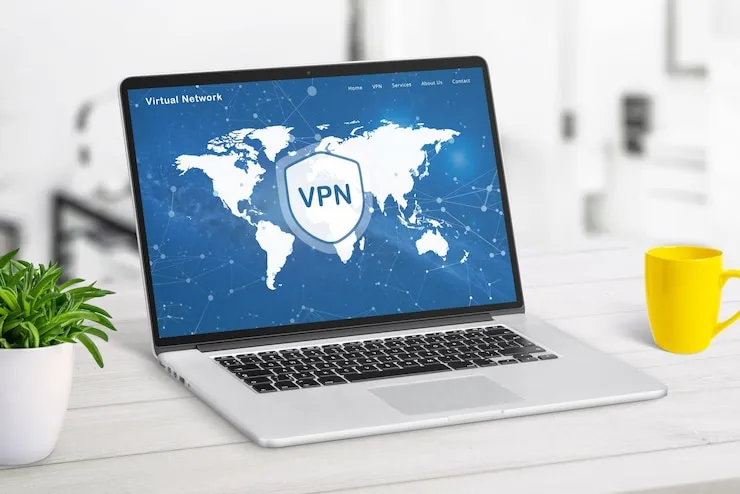For small businesses, efficient data storage is crucial to managing and safeguarding critical information, especially in the digital age. Whether it’s financial records, customer data, inventory management, or project files, businesses rely on effective storage systems to keep their operations running smoothly. However, storage issues—such as running out of space, slow data retrieval, or corrupted files—can create significant disruptions in business processes. Troubleshooting storage issues is key to maintaining a stable and efficient system, ensuring that your business can access the data it needs without interruptions.
This article will explore common storage problems faced by small businesses, the causes of storage issues, and steps to troubleshoot these problems effectively. By understanding and resolving storage-related challenges, you can improve data management and ensure smoother business operations.
Why storage is important for small businesses
Efficient data storage is at the core of every small business’s operations. Here’s why it matters:
- Data accessibility: Reliable storage systems ensure that important business data is easily accessible whenever you need it.
- Business continuity: Well-managed storage solutions protect against data loss, ensuring that your business can continue operations even in the event of a system failure.
- Regulatory compliance: For certain industries, data storage is a legal requirement. Proper storage practices help businesses comply with regulations and avoid costly penalties.
- Security: Proper storage solutions keep sensitive business and customer information secure, preventing unauthorized access and data breaches.
Without proper storage management, small businesses can face issues such as system slowdowns, loss of important data, or inability to scale their operations effectively.
Common storage problems in small businesses
Small businesses often encounter several common storage issues, many of which can hinder productivity and cause delays. Here are some of the most frequent storage problems:
1. Running out of storage space
As your business grows, so does the amount of data you need to store. Running out of storage space can prevent you from saving important files, affect system performance, and even cause programs to crash. This problem is especially common if your business is using outdated storage systems or lacks proper storage management practices.
2. Slow data retrieval
Slow data retrieval occurs when it takes too long to access files or load programs. This could be due to a variety of factors, including fragmented data storage, an overburdened server, or inadequate hardware. Slow data retrieval can reduce efficiency, delay important tasks, and affect overall business operations.
3. Data corruption or file loss
Data corruption can occur when files become unreadable or damaged, which can happen due to software issues, hardware failure, or virus infections. Lost or corrupted data can lead to financial losses, damage to your reputation, and a loss of valuable business records.
4. Inefficient backup systems
Many small businesses fail to implement a proper backup system, which can result in data loss if an issue arises. Without regular backups, businesses risk losing critical files that could impact operations, customer service, and decision-making.
5. Unorganized storage systems
As businesses grow, they often accumulate large volumes of data. Without an organized filing system, it can be difficult to find the necessary information quickly. Disorganized storage increases the chances of misplaced files, productivity loss, and confusion among employees.
Steps for troubleshooting storage issues
When your storage system is underperforming or causing disruptions, it’s important to follow a structured troubleshooting approach. Here are some practical steps to identify and fix common storage problems:
1. Check available storage space
The first step in troubleshooting storage issues is checking how much space is available on your storage devices. You can do this by navigating to the system settings and viewing storage usage. If you’re running low on space, consider the following:
- Delete unnecessary files: Remove old files, duplicates, or temporary data that are no longer needed.
- Archive older data: If you have files that are not in frequent use, archive them to an external drive or cloud storage to free up space on your primary storage device.
- Upgrade storage hardware: If your storage space is consistently running low, you may need to upgrade to a larger hard drive or switch to a more scalable solution, such as cloud storage.
2. Defragment your hard drive
Fragmentation occurs when data is scattered across a hard drive, making it harder to access and slowing down retrieval times. This issue is particularly common with traditional hard drives (HDDs), as opposed to solid-state drives (SSDs).
- Defragment your hard drive: Use disk defragmentation tools (built into Windows or available through third-party software) to reorganize fragmented files and optimize data access. This can improve retrieval speeds and system performance.
- Consider upgrading to an SSD: SSDs offer faster read and write speeds, reducing the risk of slow data retrieval. If your business relies on fast access to files, consider upgrading to SSD storage for better performance.
3. Use cloud storage solutions
Cloud storage provides an excellent solution for businesses looking to expand their storage capacity without the need for physical hardware. Services like Google Drive, Dropbox, and Microsoft OneDrive offer scalable storage options that can grow with your business.
- Implement cloud backups: In addition to cloud storage for files, use cloud backup solutions to ensure that important data is regularly backed up. Cloud backups offer added security by keeping your data safe from physical damage or theft.
- Use cloud collaboration tools: Cloud-based platforms also allow for real-time collaboration, making it easier for employees to access, share, and edit files from any device.
4. Check for data corruption
Data corruption can often be traced to software bugs, faulty hardware, or virus infections. To troubleshoot data corruption issues:
- Run diagnostics on your hardware: Use built-in tools or third-party software to check the health of your hard drives. If you find signs of failure, it may be necessary to replace the damaged hardware.
- Use file repair tools: Some programs allow you to repair corrupted files. For example, Microsoft Office applications have built-in file recovery options that may help recover damaged Word, Excel, or PowerPoint files.
- Run antivirus scans: Ensure that your devices are free from malware or viruses, as these can cause files to become corrupted or compromised.
5. Implement a robust backup strategy
Having a proper backup system in place can prevent data loss and ensure business continuity. A good backup strategy involves both on-site and off-site backups.
- Use external hard drives: Keep physical backups of important data on external drives. These can be kept in a secure location, separate from the primary storage device.
- Schedule automated backups: Automate backups so that your data is consistently saved without requiring manual intervention. Many cloud storage services allow you to set up automatic backups at regular intervals.
- Follow the 3-2-1 backup rule: Keep three copies of your data, two of which should be on different storage media (e.g., an external drive and cloud storage), and one copy off-site (e.g., in a different location or in the cloud).
6. Organize your storage system
An unorganized storage system can cause inefficiencies and reduce productivity. To streamline your storage:
- Create clear folder structures: Organize files by project, department, or type, and create subfolders to keep everything organized. Make it easy for employees to find what they need.
- Use file naming conventions: Establish consistent naming conventions for files and folders. This will make searching for specific documents quicker and reduce the risk of confusion.
- Regularly audit your storage: Periodically review your storage system to ensure that files are still organized and that no unnecessary data has accumulated.
Preventive measures to avoid future storage problems
To prevent recurring storage issues, implement these preventive measures:
- Regularly monitor storage space: Use monitoring tools to track storage usage and receive notifications when space is running low.
- Update storage systems: Keep your hardware and software up to date to ensure that your storage systems are running efficiently.
- Educate employees: Train your team on best practices for file organization, backup procedures, and proper data storage. This can reduce the chances of storage problems occurring.
Why storage troubleshooting is essential for small businesses
Efficient storage systems are essential for ensuring that small businesses can operate without disruptions. By troubleshooting and resolving storage issues, you can improve productivity, enhance data security, and prevent costly data loss. Ensuring that your storage system is functioning properly is a key part of business continuity, protecting your data and keeping your operations running smoothly.
Small businesses in the USA face unique challenges when it comes to managing their data. By following the troubleshooting steps outlined above and implementing preventive measures, you can minimize the risk of storage-related disruptions and keep your business running efficiently.
What can help Zaya Technology with storage troubleshooting?
Zaya Technology can assist your small business in optimizing and troubleshooting your storage systems. Whether you’re dealing with slow data retrieval, data corruption, or running out of storage space, our expert team can help diagnose and fix these issues. We provide customized solutions, including cloud storage integration, backup systems, and data organization strategies, ensuring that your business can access and secure its data efficiently.
By partnering with Zaya Technology, your business can benefit from expert storage troubleshooting and optimized data management, leading to improved efficiency and reduced risk of data loss.
How can I check my storage space on my computer?
On Windows, you can check storage by going to “This PC” and selecting the drive you want to check. On macOS, go to “About This Mac” and select the “Storage” tab.
What is data fragmentation, and how can I fix it?
Fragmentation occurs when data is stored in non-contiguous blocks. You can fix it by defragmenting your hard drive using built-in tools like the Disk Defragmenter in Windows.
What is the best way to back up my business data?
Use a combination of external hard drives and cloud storage services to ensure redundancy. Automate backups to minimize the risk of forgetting.
How can I recover corrupted files?
Use file repair tools or recovery software, and ensure that your antivirus software is up to date to avoid corruption caused by malware.
Why is my storage system running slowly?
It may be due to lack of space, fragmentation, outdated hardware, or an overburdened server. Following the troubleshooting steps above can help resolve these issues.