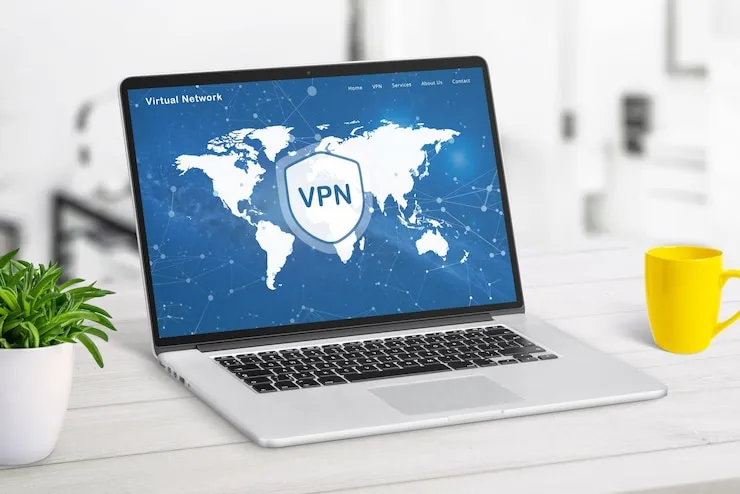Introduction
Is your Salesforce platform giving you trouble? Troubleshooting Salesforce issues is essential to maintain a smooth operation in your small business. In this article, we’ll explore common Salesforce problems and how to resolve them effectively.
Salesforce Troubleshooting for Small Businesses in the USA
Common Salesforce Issues
Salesforce is a powerful customer relationship management (CRM) tool used by many small businesses to manage sales, marketing, and customer service. However, just like any other software, Salesforce can encounter issues that hinder business operations. Here are some of the most common issues and how to address them.
- Login Issues
One of the most common issues Salesforce users face is login problems. This could be due to forgotten passwords, incorrect login credentials, or account lockout after multiple unsuccessful login attempts.
- Solution: If you’re unable to log in, try resetting your password using the “Forgot Your Password” option on the login screen. If you’ve been locked out, wait for the lockout period to end, or contact Salesforce support for help.
- Slow Performance
Sometimes, Salesforce can become slow, making it difficult for users to access data and perform tasks efficiently. This can be caused by large data sets, poor internet connection, or performance issues within Salesforce itself.
- Solution: Try clearing your browser’s cache and cookies. If the issue persists, consider optimizing your Salesforce data by archiving old records and reducing the number of unnecessary custom fields or reports.
- Data Syncing Problems
If Salesforce isn’t syncing data correctly with your other systems (like marketing tools, ERP, or accounting software), it can create discrepancies in your records.
- Solution: Check your integration settings and verify that your APIs are functioning properly. Additionally, ensure that all systems involved in the data sync are up to date and connected securely.
- Permission and Access Issues
Users sometimes experience problems with Salesforce permissions, such as not being able to view or edit certain records. This often occurs if the user profile or permission sets are misconfigured.
- Solution: Review and adjust the user profiles and permission sets in Salesforce. Make sure that users have the appropriate level of access for the tasks they need to perform.
- Salesforce Mobile App Issues
Users accessing Salesforce on mobile devices may encounter issues such as the app crashing, not loading properly, or not syncing data with the cloud.
- Solution: Ensure the Salesforce mobile app is up-to-date. If the issue persists, try reinstalling the app or clearing the app cache. Make sure that the mobile device is connected to the internet and the correct Salesforce instance.
How to Troubleshoot Salesforce Issues
- Check for Updates
Ensure that both your Salesforce platform and any connected apps are updated to the latest versions. Salesforce regularly releases updates to fix bugs, improve performance, and introduce new features. - Clear Cache and Cookies
A clogged browser cache can cause Salesforce to load slowly or display errors. Clearing your browser’s cache and cookies is often the first step in troubleshooting Salesforce-related issues. - Review Customization
Custom fields, workflows, and reports can sometimes cause conflicts or slowdowns in Salesforce. Review your Salesforce customizations and remove or optimize any unnecessary configurations. - Monitor Your Integration Settings
If you’re using third-party integrations with Salesforce, monitor their connection status and ensure that all APIs are functioning properly. If an integration is causing issues, check the settings or contact the integration provider. - Check Your Salesforce Limits
Salesforce has certain data and API limits, which, if exceeded, can lead to performance issues. Regularly review your usage and make adjustments as necessary to avoid hitting these limits.
Why Salesforce Troubleshooting Matters for Small Businesses
- Enhanced Productivity
Salesforce issues can slow down your team and disrupt daily operations. Resolving these issues quickly helps improve productivity, ensuring that your sales, marketing, and customer service teams can work efficiently. - Accurate Data Management
Salesforce serves as the central hub for customer data. Troubleshooting ensures that your data is accurate, up-to-date, and synced correctly across all systems, enabling better decision-making. - Improved User Experience
A smooth, trouble-free Salesforce experience enhances user adoption. When users can easily navigate and perform tasks without encountering issues, they are more likely to use the platform effectively. - Compliance and Security
Salesforce holds sensitive customer information, making security a top priority. Regular troubleshooting and system monitoring help ensure that your Salesforce account remains secure and compliant with relevant regulations. - Better Customer Relationship Management
Salesforce is designed to improve customer relationships. By resolving any issues quickly, you can ensure that your CRM system is working as intended, enabling better communication and service for your customers.
Prevention Tips for Salesforce Issues
- Regular System Maintenance
Schedule regular system checks to ensure that Salesforce is running smoothly. This includes updating custom fields, cleaning up old data, and optimizing your reports. - Training Your Team
Proper training can help your team avoid common Salesforce mistakes and maximize the use of the platform. Offer regular training sessions and provide resources for your employees to learn new Salesforce features. - Monitor Performance Regularly
Set up alerts to monitor the performance of your Salesforce system. These alerts can notify you of potential issues, such as data syncing problems or performance bottlenecks. - Optimize Mobile App Usage
Ensure that your team is using the Salesforce mobile app correctly by offering guidance and troubleshooting common mobile app issues. Keep the app updated and review any device-specific issues. - Review User Permissions Frequently
Periodically review your user permissions to ensure that the right people have the appropriate access to Salesforce records. This can prevent unauthorized access or permission-related errors.
Salesforce Troubleshooting with Zaya Technology
| Issue | Solution |
| Salesforce login issues | Reset password or contact Salesforce support |
| Slow performance | Clear cache, archive old records, or reduce custom fields |
| Data syncing issues | Check integration settings and API connections |
| Permission issues | Review user profiles and permission sets |
| Mobile app crashes | Update or reinstall the app, check device connectivity |
What Can Help Zaya Technology with Salesforce Troubleshooting
At Zaya Technology, we offer comprehensive Salesforce troubleshooting services for small businesses. Our team of experts can help resolve performance issues, optimize your Salesforce environment, and ensure that your team is getting the most out of the platform. Let us take care of the technical challenges while you focus on growing your business.
Why is Salesforce running slow?
Slow performance can be caused by a clogged browser cache, large data sets, or too many custom fields. Try clearing your cache or reducing the number of custom configurations.
How do I fix login issues in Salesforce?
If you can’t log in, reset your password or contact Salesforce support. Ensure your account isn’t locked due to multiple unsuccessful login attempts.
What should I do if my data isn’t syncing in Salesforce?
Check your integration settings, and ensure that APIs are functioning properly. Verify that all connected systems are up to date.
How can I fix Salesforce mobile app issues?
Make sure the app is updated, reinstall it if needed, and check for connectivity issues. Ensure the mobile device is compatible with the Salesforce app.
What’s the best way to manage Salesforce permissions?
Regularly review user profiles and permission sets to ensure users have the correct access to records and features.