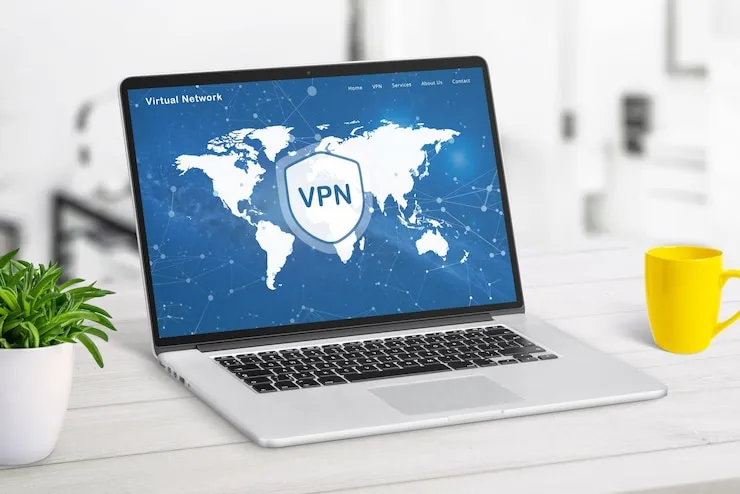Introduction
Is Microsoft Word not working properly in your business? Troubleshooting Microsoft Word issues can help improve your team’s efficiency and prevent disruptions. With the right solutions, you can quickly resolve any issues and get back to work without wasting time.
Microsoft Word Troubleshooting for Businesses in the USA
Common Microsoft Word Issues
Microsoft Word is one of the most widely used word processing tools for businesses, but it can sometimes experience issues that affect productivity. These issues may include performance problems, crashing, or formatting errors. Fortunately, most of these issues can be resolved with basic troubleshooting techniques.
- Microsoft Word Won’t Open
One of the most common issues is Microsoft Word not opening. This could be due to a corrupted file, outdated software, or a conflict with add-ins.
- Solution: Try opening Word in Safe Mode (hold down the Ctrl key while opening the program). This disables add-ins that may be causing the issue. If it opens in Safe Mode, you can disable the add-ins one by one to find the culprit.
- Word Crashes Frequently
Frequent crashes can disrupt workflow, especially when working on important documents. This could happen due to outdated software, a conflict with other applications, or a corrupt document.
- Solution: Ensure your version of Word is up to date. If the issue persists, try disabling the add-ins or running the “Repair” function in the Control Panel.
- Formatting Problems
Formatting errors, such as incorrect margins or font issues, are common complaints among Word users. These issues are often caused by corrupted templates or settings.
- Solution: Reset the Word settings to default by going to the “Options” menu and selecting “Restore Defaults”. You can also try using the “Clear Formatting” option in the toolbar to remove any unwanted styles.
- Word Freezing or Lagging
Sometimes, Microsoft Word can freeze or become unresponsive while working on a document. This can be frustrating, especially if you’re trying to meet a deadline.
- Solution: Check your computer’s performance. Ensure there’s enough RAM and CPU resources available. Close unnecessary programs and check for updates for both Word and your operating system.
- Spell Check Not Working
Many businesses rely on Word’s spell check function to ensure error-free documents. If this feature isn’t working, it can lead to embarrassing mistakes.
- Solution: Check that the “Check Spelling as You Type” option is enabled under the “Proofing” tab in Word’s settings. You can also manually run the spell check by pressing F7.
How to Troubleshoot Microsoft Word Issues
- Update Word Software
One of the first things to try when troubleshooting Microsoft Word is ensuring that it is updated. Microsoft frequently releases updates to fix bugs and enhance performance. - Repair Microsoft Word
If the program keeps crashing or has become unresponsive, use the built-in repair tool. Go to the Control Panel, select “Programs and Features”, find Microsoft Office, and click “Repair”. - Disable Add-ins
Add-ins can sometimes cause conflicts and performance issues in Word. You can disable or remove unnecessary add-ins by going to the “File” tab, selecting “Options”, then “Add-ins”. - Clear the Word Cache
Clearing the cache can sometimes resolve issues with Microsoft Word. The cache stores temporary data, which can become corrupted and cause errors. - Check for Software Conflicts
Sometimes, other software running on your system may interfere with Microsoft Word. Disable or uninstall any software that could be causing conflicts, especially antivirus programs or other third-party tools.
Why Troubleshooting Microsoft Word is Important for Businesses
- Time Efficiency
Having a system that works efficiently allows employees to complete their work faster, reducing downtime. When Word issues are resolved quickly, your team can stay focused on their tasks. - Better Document Management
With Word functioning properly, your business can maintain accurate, error-free documents. Whether it’s a report, proposal, or presentation, a smooth Word experience ensures high-quality results. - Minimized Downtime
Word is integral to many business operations. Ensuring the software runs smoothly reduces interruptions and avoids delays in completing essential work. - Enhanced Collaboration
Word is often used for collaborative document editing. Troubleshooting issues ensures that teams can work together without errors or document corruption disrupting progress.
Prevention Tips for Future Microsoft Word Issues
- Use Cloud Storage for Documents
Save documents to the cloud (OneDrive, SharePoint) to avoid file corruption and allow for automatic backups. - Regularly Update Word
Regular updates ensure that Microsoft Word runs smoothly and is protected against bugs and security vulnerabilities. - Back-Up Important Documents
Regular backups reduce the risk of data loss in case Word crashes or freezes. You can also use the AutoSave feature to ensure your work is saved in real-time. - Maintain System Health
Keep your computer’s operating system updated and ensure your system meets the recommended requirements for Microsoft Word. - Limit the Use of Complex Formatting
While formatting can enhance your documents, excessive use of complex fonts or styles can lead to performance issues. Keep formatting simple for better document performance.
Microsoft Word Troubleshooting with Zaya Technology
| Issue | Solution |
| Microsoft Word won’t open | Open in Safe Mode, disable add-ins |
| Word crashes frequently | Update the software, repair using Control Panel |
| Formatting problems | Reset settings, use “Clear Formatting” option |
| Word freezing or lagging | Close unnecessary programs, check for system resources |
| Spell check not working | Enable the “Check Spelling as You Type” option |
What Can Help Zaya Technology with Microsoft Word Troubleshooting
At Zaya Technology, we offer expert troubleshooting services for Microsoft Word. Our team can quickly identify issues, from slow performance to software crashes, and provide solutions that restore functionality. With our help, you can ensure that your Microsoft Word works efficiently, allowing your team to focus on what matters most – growing your business and boosting productivity.
What should I do if Microsoft Word keeps crashing?
Try repairing the software via Control Panel, and ensure it’s up-to-date.
How can I fix slow performance in Word?
Close unnecessary programs and check your system’s resources. You may also want to disable add-ins or run a system cleanup.
Why isn’t my Word spell check working?
Ensure the “Check Spelling as You Type” option is enabled in the Word settings.
What can I do to avoid Word errors in the future?
Regularly update the software, use cloud storage for backups, and keep your system in good condition.
How can I repair corrupted Word documents?
Use Word’s built-in repair tool or try opening the document in another program to recover the content.