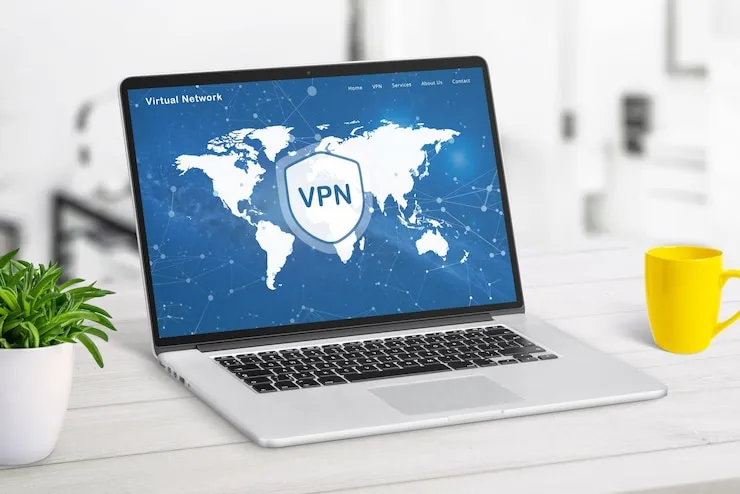Introduction
Are software updates causing disruptions in your business operations? Troubleshooting software updates for small businesses is a vital step in ensuring that your systems remain up to date and secure. By addressing issues with updates quickly, you can avoid unnecessary downtime and maintain a smooth workflow.
Troubleshooting Software Updates for Small Businesses
The Importance of Regular Software Updates
Software updates are crucial for maintaining security, improving performance, and fixing bugs in your business applications. However, sometimes these updates can fail, causing unexpected issues that affect your day-to-day operations. Identifying and resolving update issues quickly can help minimize downtime and prevent security vulnerabilities.
1. Failed Updates
One of the most common issues small businesses face is when software updates fail to install correctly. This could happen due to insufficient disk space, network connectivity issues, or conflicts with other software.
- Solution: First, check for available disk space on your computer. Ensure that your internet connection is stable, and try updating again. If the issue persists, check the update logs for specific error codes and search for solutions online.
2. Slow Installation Process
Sometimes, software updates can take longer than expected to install, which can interrupt business operations.
- Solution: Make sure that your system meets the minimum requirements for the update. Close any unnecessary programs to free up system resources and speed up the installation process.
3. Update Conflicts with Other Software
Certain software applications may conflict with the new updates, causing errors or crashes when they are installed.
- Solution: Disable any unnecessary programs during the update process. You can also temporarily uninstall conflicting software and reinstall it after the update is complete.
4. Compatibility Issues
After updating, you may find that certain programs or hardware devices are no longer compatible with your system.
- Solution: Check the compatibility of your software with the latest version of your operating system. If necessary, reinstall the software or seek out updates from the software vendor.
5. Security Vulnerabilities Due to Outdated Software
When software updates are ignored or delayed, your business can become vulnerable to cyberattacks and other security threats.
- Solution: Set up automatic updates to ensure that your systems are regularly updated without manual intervention. You can also schedule updates during off-hours to avoid disruptions during business hours.
How to Resolve Common Update Issues
- Check Your Internet Connection A slow or intermittent internet connection can prevent software updates from downloading and installing correctly. Ensure a stable connection for smooth updates.
- Free Up Disk Space Insufficient storage can prevent updates from being installed. Clear cache files or delete unnecessary files to create space for updates.
- Disable Antivirus or Firewall Temporarily Sometimes, security software can block updates from being installed. Disable your antivirus or firewall temporarily while updating (remember to enable it afterward).
- Manually Download Updates If automatic updates fail, you can visit the software’s official website to manually download and install the latest version.
- Perform a System Restart Restarting your computer can resolve update errors caused by other running programs or processes.
The Benefits of Resolving Software Update Issues
- Improved Security: Keeping software updated helps protect your business from security breaches and vulnerabilities.
- Enhanced Performance: Updates often contain performance improvements that speed up your software and make it more efficient.
- Bug Fixes: Software updates address known bugs and glitches that can interfere with business productivity.
- Compatibility: Updating software ensures that it works well with other applications and hardware in your system.
Troubleshooting Software Update Issues with Zaya Technology
| Problem | Solution |
| Failed update | Check disk space and internet connection. |
| Slow installation process | Close unnecessary programs and free up resources. |
| Software conflicts | Disable conflicting software temporarily. |
| Compatibility issues | Verify software compatibility and reinstall. |
| Security vulnerabilities | Set up automatic updates to stay current. |
What Can Help Zaya Technology with Software Update Troubleshooting
At Zaya Technology, we offer expert troubleshooting services for businesses dealing with software update issues. We help identify the root causes of failed updates, slow installations, and compatibility problems, ensuring your systems stay updated and secure. Our team provides tailored solutions that prevent downtime and enhance business productivity. With our support, software updates will no longer be a hassle for your small business.
Why do software updates fail to install?
Software updates may fail due to insufficient disk space, poor internet connectivity, or conflicts with other programs. Check for these issues and try updating again.
How do I speed up software updates?
Close unnecessary programs, free up disk space, and ensure a stable internet connection. This can help speed up the update process.
What should I do if the update causes software errors?
Check for compatibility issues with your other programs or hardware. Try disabling conflicting software and reinstalling the update.
Can outdated software cause security risks?
Yes, outdated software can expose your business to security threats. Always update software to patch vulnerabilities.
How can I automate software updates for my business?
Enable automatic updates for your software or set up a schedule to ensure regular updates without manual intervention.