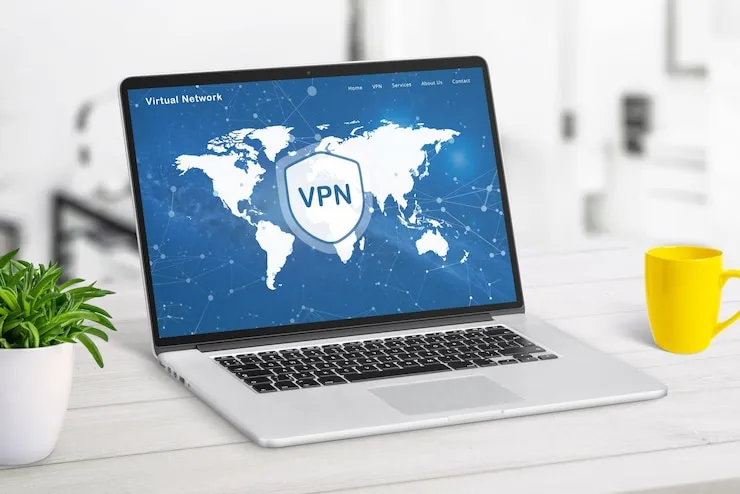Is your Zoho CRM not working as expected? Zoho CRM is a powerful customer relationship management tool that helps small businesses streamline sales, marketing, and customer support. However, like any software, it can encounter issues that may hinder its functionality. Whether you’re facing login issues, data syncing problems, or errors with automation, troubleshooting Zoho CRM is essential for maintaining a smooth workflow. In this article, we’ll explore common Zoho CRM issues and how to resolve them for small businesses.
Zoho CRM Troubleshooting for Small Businesses
For small businesses, Zoho CRM can be a game-changer in managing customer interactions, improving sales processes, and automating tasks. However, sometimes issues can arise that affect the efficiency of your CRM system. These problems can range from login errors to automation failures or data syncing problems. Knowing how to troubleshoot Zoho CRM can help your business avoid disruptions and maintain smooth operations. Let’s dive into some common Zoho CRM issues and how to resolve them.
1. Login Issues
Zoho CRM login issues can prevent you from accessing your account and managing your data. These problems can be caused by incorrect login credentials, expired passwords, or issues with your account settings.
- Check your login credentials to ensure that the username and password are correct.
- Reset your password if you’ve forgotten it or if your account is locked.
- Clear browser cache and cookies to resolve login-related issues caused by stored data.
- Try using a different browser or device to rule out browser-related issues.
2. Data Syncing Problems
One common issue with Zoho CRM is data syncing problems, especially when integrating with other applications or syncing with external databases. This can lead to outdated or missing information in your CRM.
- Check your internet connection to ensure stable connectivity for data syncing.
- Reconfigure integration settings to ensure that Zoho CRM is properly connected to your other apps or systems.
- Update Zoho CRM to the latest version, as updates may include fixes for known syncing issues.
- Manually sync data by clicking the sync button or following the instructions provided by Zoho CRM.
3. Automation Not Working
Zoho CRM’s automation features, such as workflow rules, email notifications, and task assignments, can sometimes fail to function as expected. This can result in missed opportunities or delayed actions.
- Review automation rules to ensure that they are set up correctly.
- Check if the triggers for automation (e.g., field changes, new record creation) are correctly configured.
- Ensure that the correct conditions are being met for automation to run (e.g., a specific stage in the sales pipeline).
- Test automation rules to confirm they are working as expected.
4. Slow Performance
Zoho CRM may sometimes experience slow performance, which can affect user experience and productivity. This can be caused by large amounts of data, browser issues, or server-side problems.
- Clear your browser cache to remove any stored data that might be slowing down the system.
- Use a faster internet connection to ensure smooth operation, especially when accessing large records.
- Update Zoho CRM to ensure you’re using the most optimized version of the software.
- Contact Zoho support if the issue persists, as it could be a server-related problem on their end.
5. Reporting Errors
Zoho CRM provides various reporting features, but sometimes users encounter issues where reports don’t display correctly or provide inaccurate data.
- Review report filters to ensure that the correct data is being included.
- Check date ranges to ensure that the report is pulling data from the appropriate time frame.
- Verify field mappings to ensure that the right fields are being used in the report.
- Test the report with sample data to ensure it generates correctly.
6. Integration Issues
Zoho CRM integrates with various third-party applications, including email marketing tools, payment gateways, and support platforms. Integration issues can cause data discrepancies or automation failures.
- Check integration settings to ensure that the third-party applications are connected correctly to Zoho CRM.
- Update the integration apps to ensure compatibility with the latest version of Zoho CRM.
- Test the integration by sending test data from one app to Zoho CRM and verifying if it’s syncing correctly.
- Contact support for help with troubleshooting specific integrations if problems persist.
7. Customization Problems
Zoho CRM allows for extensive customization, such as creating custom fields, modules, and layouts. However, customization issues can arise if configurations are incorrect or if there are conflicts with other settings.
- Review your custom fields to ensure they are properly configured and displayed in the right modules.
- Check for layout conflicts by testing the CRM interface and ensuring all elements appear correctly.
- Test custom workflows to verify that they are functioning as expected.
- Revert to default settings if the customizations are causing issues and test whether the problem persists.
Data Table: Common Zoho CRM Issues and Solutions
| Issue | Description | Solution |
| Login Issues | Problems with logging in to Zoho CRM | Check credentials, reset password, clear cache, try different browser |
| Data Syncing Problems | Issues with syncing data between Zoho CRM and other apps | Check internet connection, reconfigure integrations, update CRM |
| Automation Not Working | Automation features such as workflows not functioning | Review automation rules, check triggers and conditions, test workflows |
| Slow Performance | CRM operating slowly, affecting productivity | Clear browser cache, use a faster connection, contact support if issue persists |
| Reporting Errors | Reports displaying incorrect or missing data | Review filters, check date ranges, verify field mappings |
| Integration Issues | Problems with third-party integrations | Check integration settings, update apps, test integrations |
| Customization Problems | Issues with CRM customization (fields, workflows, layouts) | Review fields, check layout conflicts, test workflows, revert to default settings |
What Can Help Zaya Technology Zoho CRM Troubleshooting for Small Businesses
At Zaya Technology, we specialize in troubleshooting Zoho CRM issues for small businesses. From login errors and syncing problems to automation issues and performance optimization, our expert team can help resolve any CRM-related problems quickly and efficiently.
By partnering with Zaya Technology, your business can maintain smooth CRM operations and improve productivity. As the saying goes, “The early bird catches the worm”—we’ll address issues before they affect your business, so you can stay ahead of the competition.
Why can’t I log in to my Zoho CRM account?
Check your login credentials, reset your password if necessary, and clear your browser’s cache.
How do I fix data syncing problems in Zoho CRM?
Ensure your internet connection is stable, reconfigure your integrations, and manually sync data if needed.
Why isn’t my Zoho CRM automation working?
Review your automation rules, check triggers and conditions, and test the automation to ensure it functions as expected.
What should I do if Zoho CRM is running slowly?
Clear your browser cache, use a faster internet connection, and contact Zoho support if the issue persists.
How can I fix reporting errors in Zoho CRM?
Review report filters, check the date ranges, and verify field mappings to ensure the correct data is included in reports.